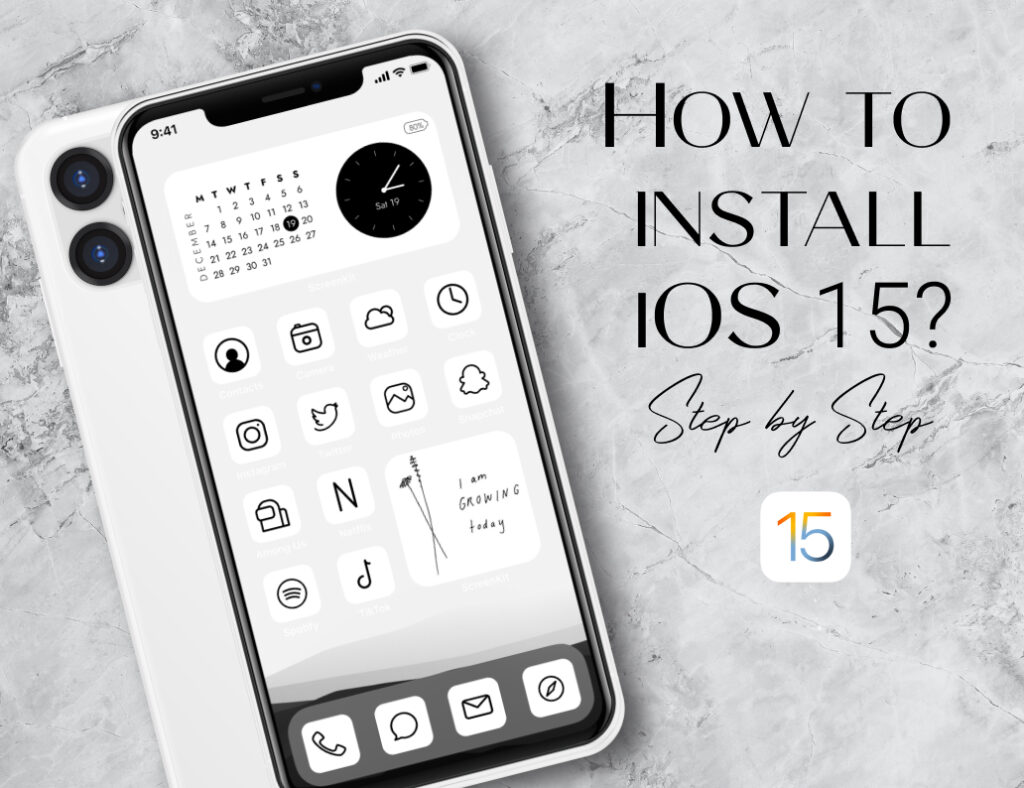A few weeks back, Apple announced that their fifteenth official software operating system, the iOS 15 will be fully released by the end of this year. However, there are rumors that Apple has also seeded the new iOS 15 and iPadOS 15 updates to the public for testing, giving them the opportunity to check it out before it’s official launch the iOS 15, despite it being incomplete.
To keep you equipped and ready for this exciting official upgrade, allow us to enlighten you a little about how you can successfully get yourself the latest and most talked about iOS15 update. 🥰🥰🥰
First of all, let us remind you that iOS 15 will only work for the iPhone 6S model and newer, anything older than that only reaches as far as version 12.6.
Listed below are the compatible devices for installing iOS15 📲:
- iPhone 12 Pro Max
- iPhone 12 Pro
- iPhone 12
- iPhone 12 Mini
- iPhone SE (2nd gen)
- iPhone 11
- iPhone 11 Pro
- iPhone 11 Pro Max
- iPhone XS
- iPhone XS Max
- iPhone XR
- iPhone X
- iPhone 8
- iPhone 8 Plus
- iPhone 7
- iPhone 7 Plus
- iPhone 6S
- iPhone 6S Plus
- iPhone SE(first gen)
- iPhone SE(2nd gen)
- iPod Touch(7th gen)
- iPad Pro 12.9-inch(5th gen)
- iPad Pro 11-inch(3rd gen)
- iPad Pro 12.9-inch(4th gen)
- iPad Pro 11-inch(2nd gen)
- iPad Pro 12.9 inch(3rd gen)
- iPad Pro 11-inch(1st gen)
- iPad Pro 12.9 inch(2nd gen)
- iPad Pro 12.9-inch(1st gen)
- iPad Pro 10.5-inch
- iPad Pro 9.7-inch
- iPad(8th gen)
- iPad(7th gen)
- iPad(6th gen)
- iPad(5th gen)
- iPad Mini(5th gen)
- iPad Mini 4
- iPad Air(4th gen)
- iPad Air(3rd gen)
- iPad Air 2
Now let’s cut to the chase…
What can I get out of the iOS version 15?
With the latest iOS15 update, you will have:
- Major updated features on FaceTime allowing Android and PCs to take part too
- New Focus features to reduce distraction
- Enhanced on-device intelligence to discover information, especially with iMessage
- iPad is getting a complete makeover on its homescreen
- More ways to explore the world using Maps, Weather, and Wallet with improved features to enhance interface and speed up research
Now that you’re hyped and want to know how? Easy peasy:
- Using your iOS device, open the Safari browser and go to https://beta.apple.com/sp/betaprogram/
- Select the Sign Up option and utilize your existing Apple ID credentials to secure a slot for yourself if you haven’t yet.
- You will have to agree to the terms and conditions in order to proceed
- Once signed in, you will notice a Guide for Public Betas. If you’re using your iPhone, select the iOS option and if you’re using your tablet, select the iPad option
- Make sure to read the instructions given carefully before selecting the “Get Started” button.
- When you’ve selected the “Get Started” button, you will be redirected to enrolling your iOS device
- Just a heads up, allow yourself the opportunity to backup all your files from your iOS 14 version in case you choose to turn back to your previous version along the way
- Scroll down and select the “Download profile” button
- Allow the download to proceed by selecting the “Allow” command on the pop up shown
- Now you need to head to your “Settings” App on your iOS and visit the “Downloaded Information” section where your Apple ID credentials are
- You will see an option to install on the top right. Select it.
- Input your passcode in the pop up to launch your install
- If you’ve already got an existing profile, you will not be able to proceed so return to your settings, General > Profile and remove the existing profile before creating the new one.
- If you don’t have an existing beta profile, you will be prompted with another install command. Select it and press done afterwards.
- You will be prompted to restart your device. Go back to your settings, General tab, Software Update and select Download and Install
- Now that the beta update has been downloaded, you can tap on “Install Now” to set it up, and from there, your iPhone will install the software automatically, restart, and you’ll eventually be up and running with your new iOS 15 software.
Are there risks to installing iOS 15 while it’s still being furnished?
Yes! Though you may be excited to jump right in and kickstart your iOS15 setup, keep in mind that there are still many bugs and glitches to be fixed at the moment. This may result in temporary blackout of your smartphone if you proceed despite knowing the risks. As for those who really don’t mind about the risk and want to push through installing iOS15 while it is still being furnished, please make it a priority to backup your iPhone using an archived backup before you start the iOS 15 upgrade process. You should also have the patience to work with a system that may not work well all the time. 😍😍😍
How to make an archived backup
It is essential to have an archived backup before you proceed to installing iOS 15 updates.
- Plug your device into your mac using your supply cable
- Open a Finder window via the Finder icon
- Select the name of your iOS in the result bar
- If you haven’t paired your device yet, select the Trust option in the Finder window
- Confirm with passcode to add to your Finder result list
- In the General Tab, select the option to backup all your data
- If you don’t need encryption, select backup Now instead
Once this is done, you can sort out your existing backups using the Manage backups button. ⭐⭐⭐
How do I get rid of the beta once the official is out?
Think of it as a reverse method of installing iOS 15, but simpler;
- General > VPN & Device Management > iOS 15 and iPadOS 15 Beta Profile.
- Select “Remove Profile”
- Enter your passcode for confirmation and select remove command
- Restart your device for optimal performance
Now that you’ve got the guide, installing iOS 15 has never been easier!
Need more help setting up your iOS 15? ScreenKit App’s got you covered!
Want to know how to get iPad widgets for iOS 15? Make sure to catch our next blog!
Make sure to follow us on Instagram and Twitter!
Just remember that you are fearfully and wonderfully made & God loves you. Trust in the Lord Jesus Christ!
If you have not yet given your life to Jesus, here’s a prayer that will help you devote yourself to God.
Dear God, I come before You today with a humble heart and surrender my life to You. I believe that Jesus Christ is the only Son of God and was born free of sin, died on the cross as a payment for my sins, and rose three days later. Today I invite Jesus Christ as my personal Lord and Saviour. By faith I receive Your free gift of salvation and eternal life because of the holy sacrifice of Jesus Christ. God, today I repent and turn from my old way of life. Lord Jesus Christ, please come into my heart by Your Holy Spirit. God, I thank You for Your love and calling me Your own. In Jesus Name, Amen.