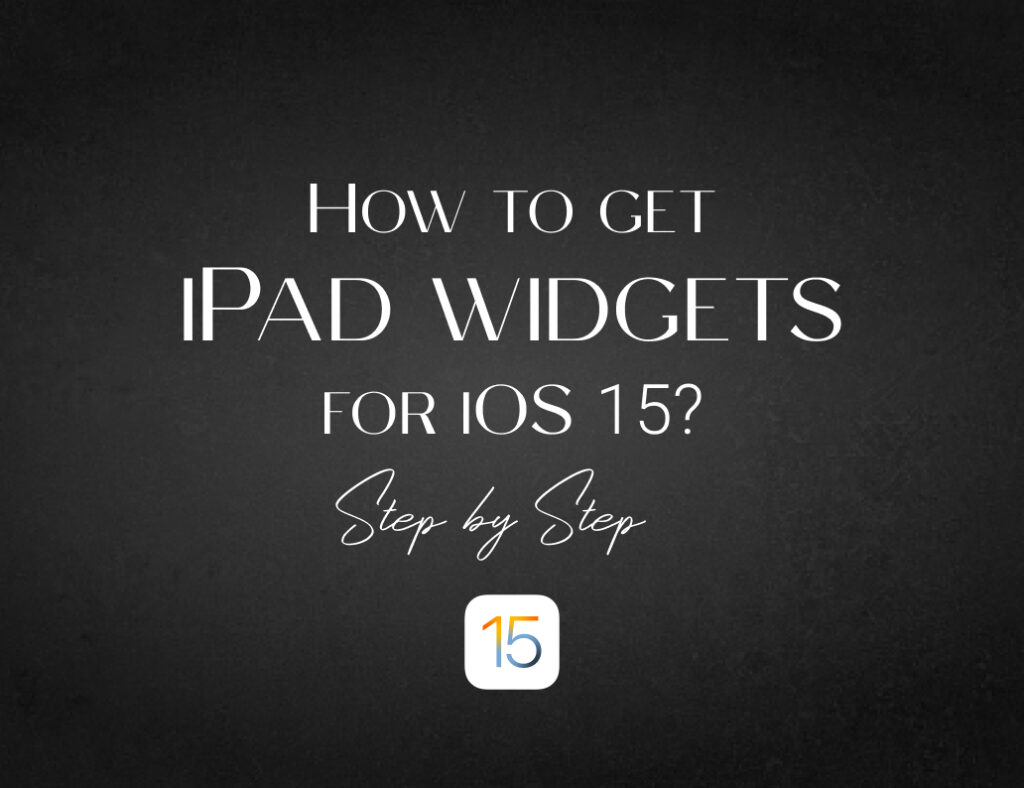So it’s either you’ve already got your hands on Apple’s iOS 15 beta testing system or you’re thrilled and waiting for the official iOS 15 launch. You may have also heard that with the new update comes a total makeover for the iPad homescreen.
Are you wondering how to make your wallpaper more aesthetically appealing? Read along to know how you can achieve it.
First things first, do you have the cool ScreenKit App on your iOS device? If you don’t, please download it right away if you want a fresh new look for your homescreen.
Why do I need widgets in the first place? 🤔
Widgets are important as they display the iOS apps and functions we often use. iPad widgets for iOS 15 will help us get updated information from our apps instantly. These widgets on the homescreen are to get easy access to details essential in our daily life.
Upon installing an app on your iPad, you will get a widget along with what you downloaded. It serves as a guide to accessing all the information you need such as calendar, weather, notes, and more. These widgets are like shortcuts for each app you have on your phone. What’s great is you can now choose iPad widgets for iOS 15 to match your taste. How’s that possible? Read along to find out!
What’s new on the widgets for iOS 15? 🥰🥰🥰
Apart from the existing basic iPad widgets, iOS 15 has integrated additional widgets from existing iPhone devices running on iOS 14. These widgets function the same as they do on the iPhone, in small boxes that live among the icons on your screen and provide catchy yet important information like weather, photos, and stocks.
With iOS 15, you can place and design your iOS widgets anywhere on the homescreen, just like how you do it on an iPhone. 💯
Did I hear someone say NEON WIDGETS? ⭐
Woah… you heard that too? That news was exclusively for the Screen Kit App! But since it’s reached your ears here we go; 🔥🔥
Neon colors have been around for a pretty long time, with the gas used to light up cheesy billboard and store signs as early as a century ago, and beginning to get campy in the ’50s and ’60s to influencing the 1980s in many ways, especially in fashion, makeup and even industrial design.
From the billboards to our iPhones, this time you get to have awesome neon-glow colors on your iPad too!
Neon themes speak a completely different language of art. They are for the new generation of creatives, for the loud, and for those whose inner selves shine the brightest anytime. With these neon widgets now available on the large screen of your iPad, imagine how much more it could do to boost your mood. It’s almost the same with the magic of customizing your iPhone homescreen. Neon designs are made for a more vibrant feel. 👌
What makes the neon themes stand out? 😍
There are many unique elements of this aesthetic masterpiece, but the one thing that stands out the most is that it literally glows. The colors aren’t flat like regular ones; instead, it seems as if they’re popping out of the homescreen or wherever you find them.
You could look to the left but these neon widgets will have your eyes trailing back to your wallpaper. What eye candy!
I’m a newbie… help me setup my widgets from scratch ☝️
As always, you know that ScreenKit’s got you covered. Here are ways on how you can create a fresh new look for your wallpaper using ScreenKit.
- Do a long press on your homescreen and hold firmly on any empty space until your apps jingle.
- Tap the Plus button located on the top left corner of your home screen.
- Select or search for the ScreenKit app from the widget list.
- Choose either to add a small or medium sized widget. Tap Add Widget button.
- Tap on the added Widget.
- Tap on Choose.
- Select the Widget style you would like to use. This will replace the standard empty widget displayed on your home screen. You will notice our widgets list is nicely categorized by theme, so that you can easily add a widget matching your aesthetic of choice.
- Tap anywhere on your screen to close the widget option menu.
- Done! Enjoy your newly designed home screen with your upgraded widgets.
Don’t hesitate to seek assistance if you need support setting up your new widgets!
How can I make the most of my newly installed neon widgets? 🥰🥰🥰
There are many combinations you can create with neon colours. You can use it as the central theme of your aesthetic or as an accent to make the main visual pop out with extra shine. One thing is for sure, though, it will take a long time before you run out of ideas and eventually get bored with neon designs. Even then, we doubt that you’ll be bored of it at all.
Keep yourself updated with the latest news on iOS15’s release. And don’t forget to watch out for fresh designs from ScreenKit headed your way!
Why should we be excited about iPad widgets for iOS 15? ❤️
Well, why shouldn’t we? Everyone is excited about the launch of iOS 15 and the cool features and updates it will bring. If you think your current iPad widgets are already amazing, you definitely have to watch out for what iOS 15 has in store for you!
Make sure to check out their other designs for icons, themes, widgets, and more customization options. Go nuts on all the themes for iOS you get from ScreenKit and customize your wallpaper with fresh designs in the market. Nothing beats cool aesthetics to brighten up your phone.
Looking for more ways to freshen up your iOS device? Watch out for our next blog to get cool updates!
Don’t forget to follow us on Instagram and Twitter!
Just remember that you are fearfully and wonderfully made & God loves you. Trust in the Lord Jesus Christ!
If you have not yet given your life to Jesus, here’s a prayer that will help you devote yourself to God.
Dear God, I come before You today with a humble heart and surrender my life to You. I believe that Jesus Christ is the only Son of God and was born free of sin, died on the cross as a payment for my sins, and rose three days later. Today I invite Jesus Christ as my personal Lord and Saviour. By faith I receive Your free gift of salvation and eternal life because of the holy sacrifice of Jesus Christ. God, today I repent and turn from my old way of life. Lord Jesus Christ, please come into my heart by Your Holy Spirit. God, I thank You for Your love and calling me Your own. In Jesus Name, Amen.