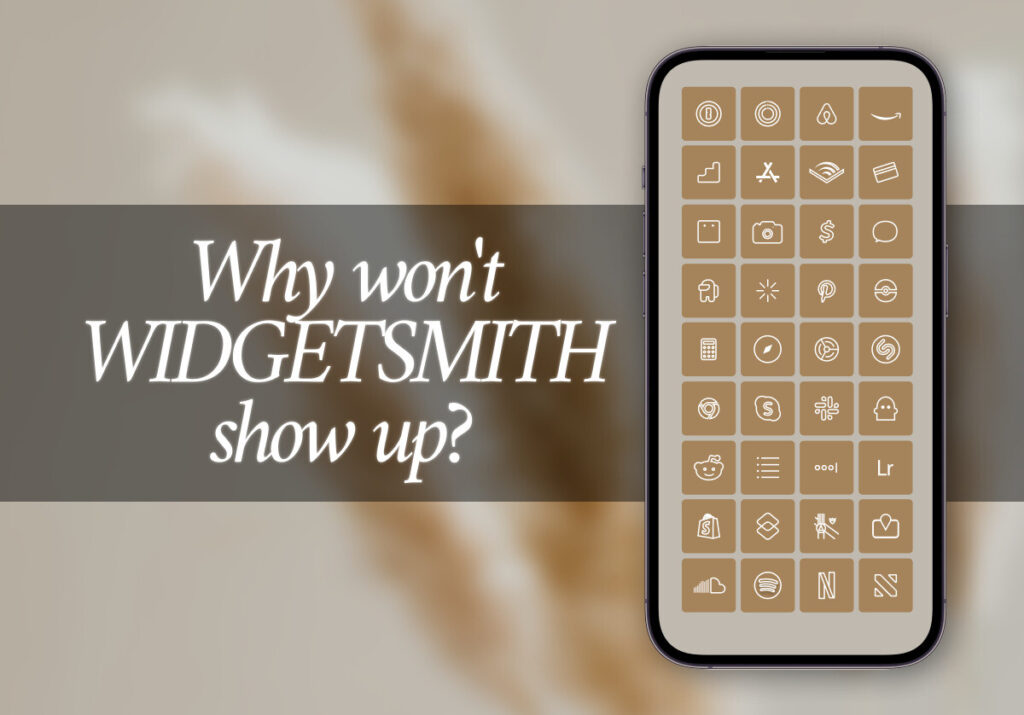“He is despised and rejected of men; a man of sorrows, and acquainted with grief: and we hid as it were our faces from him; he was despised, and we esteemed him not.” Isaiah 53:3
Heavenly Father God, when I consider the enormous weight of my sin and the eternal consequences of all my transgressions, I stand amazed and in awe that You should love me so much that You gave Your only begotten Son to bear all my grief and carry all my sorrow. I am staggered to realize that in order for me to be redeemed and returned into fellowship with the Father, the Lord Jesus Christ had to die for me and showed me love. To Him be all honour and glory, forever and ever, In Jesus Name, Amen.
Widgets have become a crucial component of making our smartphone experiences uniquely our own as they enable us to customize our home screens to our liking. One of the most well-liked apps for iOS users is Widgetsmith, which provides an abundance of widget choices to customize the home screen of your iPhone. However, despite their best attempts, users run into problems where Widgetsmith widgets don’t show up. Let’s examine some typical causes for Widgetsmith’s widgets not showing up and how to resolve them.
- Widgetsmith Not Installed: Make sure that Widgetsmith is installed on your iPhone first. Users may occasionally forget to do this straightforward step, especially if they’ve just reset or moved to a new device. If Widgetsmith isn’t already installed, download and install it by going to the App Store and searching for it.
- iOS Version Compatibility: For Widgetsmith to work correctly, iOS 14 or later is required. You can’t use Widgetsmith if you’re running an earlier version of iOS. Go to Settings > General > About > Software Version to verify the version of iOS on your device. Update the software on your smartphone if you’re not running iOS 14 or later.
- Widgetsmith Widgets Not Added: Widgets must be created and added to your home screen after installing Widgetsmith. Widgets you have developed will not appear if you haven’t added them to your home screen. Long-press on your home screen, touch the “+” symbol in the upper-left corner, search for Widgetsmith, choose your preferred widget size, and then click “Add Widget” to add Widgetsmith widgets.
- Widgetsmith Not Granted Permissions: For widget customisation, Widgetsmith needs specific permissions to access your calendars, pictures, and other data. Widgetsmith may not work properly if you unknowingly disabled certain permissions later on or rejected them during the first setup. To enable access, navigate to Settings > Widgetsmith > Photos/Calendars/Reminders and toggle the corresponding switches.
- Reboot Your Device: Occasionally, Widgetsmith may not appear due to small software bugs that may be fixed with a simple reboot. Press and hold the power button on your iPhone until the “slide to power off” slider displays, then slide it to turn it off. To restart your iPhone after a little while, press and hold the power button once again.
Although Widgetsmith provides many customization options for iPhone home screen widgets, there are several glitches that might make the experience less than ideal. While it might be annoying when Widgetsmith isn’t visible on your device, you should be able to identify and resolve the issue by following the troubleshooting steps mentioned above. Don’t forget to verify permissions, stay up to date on app and device software, and don’t be afraid to contact support if problems still persist.
Excited to install aesthetic app icons on your iOS 17 device? We are excited for you as well. Watch out for more designs coming your way.
Download ScreenKit for FREE and get the most aesthetic designs in the market. ⭐⭐⭐
♡ Don’t forget to follow us on Instagram and TikTok for more updates! ♡
Just remember that you are fearfully and wonderfully made & God loves you. Trust in the Lord Jesus Christ!
If you have not yet given your life to Jesus, here’s a prayer that will help you devote yourself to God.
Dear God, I come before You today with a humble heart and surrender my life to You. I believe that Jesus Christ is the only Son of God and was born free of sin, died on the cross as a payment for my sins, and rose three days later. Today I invite Jesus Christ as my personal Lord and Saviour. By faith I receive Your free gift of salvation and eternal life because of the holy sacrifice of Jesus Christ. God, today I repent and turn from my old way of life. Lord Jesus Christ, please come into my heart by Your Holy Spirit. God, I thank You for Your love and calling me Your own. In Jesus Name, Amen.