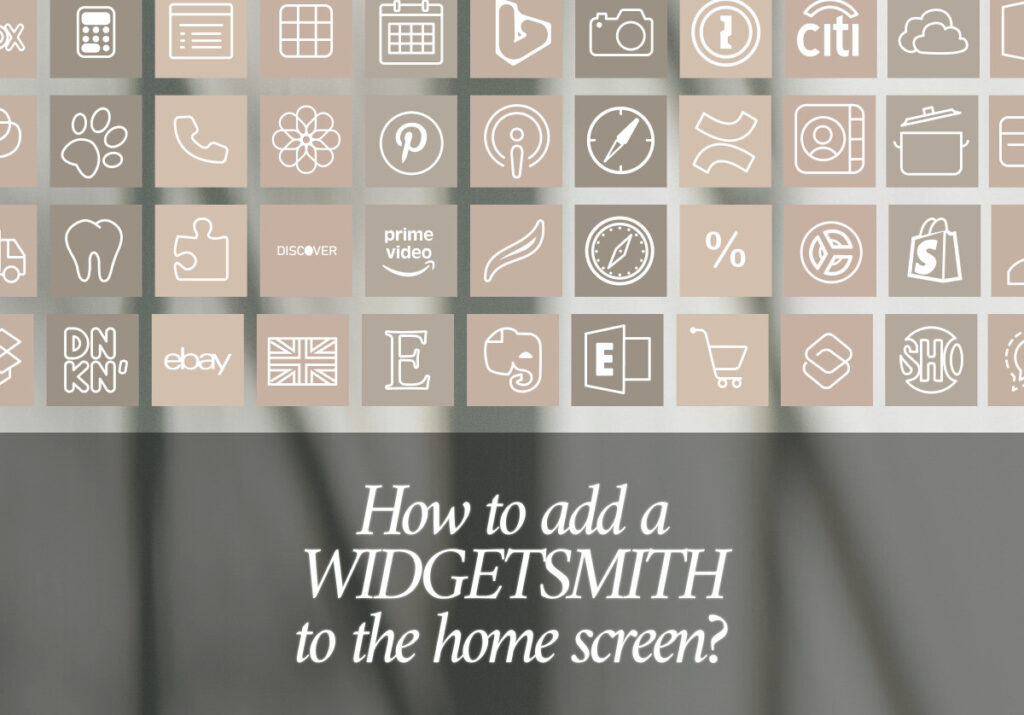“Verily, verily, I say unto you, He that believeth on Me, the works that I do shall he do also; and greater works than these shall he do; because I go unto My Father.” John 14:12
Heavenly Father, thank You that Jesus Christ came into the world to save us from our sins, to die on the cross for the forgiveness of sins and that all Who believe in Him have life everlasting. Please Lord Jesus, help me to carry out the work that You have prepared for me to do while there are still souls that need to know the truth of the glorious gospel of grace – that Christ died for our sins, that He was buried and rose again so that all who believe on Him will not perish but have everlasting life. This I ask in Jesus Name, Amen.
When it comes to iOS customization, Widgetsmith has emerged as a user-friendly option for those who want to customize their home screens. Widgetsmith provides customers with a creative way to improve their iPhone or iPad experience, allowing them to design personalized widgets that display everything from calendar events to photo galleries. In this blog post, we’ll show you how to add Widgetsmith to your home screen, so you can start personalizing your iPhone like never before.
- Download Widgetsmith: Open the App Store on your iPad or iPhone first. Type “Widgetsmith” into the search bar, then tap the app when it comes up in the list of results. Then, to download Widgetsmith to your device, tap the “Get” button.
- Open Widgetsmith and Grant Permissions: Locate the Widgetsmith app icon on your home screen after downloading it, then tap to launch it. When you first open Widgetsmith, you will be asked to allow the app access to some information, including your calendar, location, and photos.
- Create Your Widgets: You can make widgets in three different sizes using the Widgetsmith app: small, medium, and large. After choosing the type of content you want the widget to display, tap on the size of the widget you want to create. Numerous features are available with Widgetsmith, such as calendar events, time, date, weather, photos, and more.
- Customize Your Widgets: It’s time to personalize the look of your widget after you’ve selected its content. With the many customization options offered by Widgetsmith, you can change the background, font, color, and other visual components to fit your style. Try out various combinations until you get the desired appearance.
- Add Widgets to Your Home Screen: It’s now time to add your customized and created widgets to your home screen. To access the widget gallery, press and hold any empty area on your home screen until the apps start to jiggle. Then, tap the “+” symbol in the upper-left corner. Once you’ve located Widgetsmith in the list of available widgets, scroll through it and choose the widget size you want to add.
- Place and Resize Your Widgets: Choose which Widgetsmith widget you want to add to your home screen after deciding on a widget size. After choosing, click “Add Widget” to add the widget to your home screen. After that, you can drag the widget to the desired spot and resize it by holding down the mouse button and selecting “Edit Widget” to change its size.
By following these easy steps, you can quickly integrate Widgetsmith into your iOS device and access a plethora of customization options. With Widgetsmith, you can easily create visually appealing and functional widgets for your home screen, be it to show off your favorite photos, track your schedule, or show the weather forecasts. Download Widgetsmith now and begin transforming your home screen!
Excited to install aesthetic app icons on your iOS 17 device? We are excited for you as well. Watch out for more designs coming your way.
Download ScreenKit for FREE and get the most aesthetic designs in the market. ⭐⭐⭐
♡ Don’t forget to follow us on Instagram and TikTok for more updates! ♡
Just remember that you are fearfully and wonderfully made & God loves you. Trust in the Lord Jesus Christ!
If you have not yet given your life to Jesus, here’s a prayer that will help you devote yourself to God.
Dear God, I come before You today with a humble heart and surrender my life to You. I believe that Jesus Christ is the only Son of God and was born free of sin, died on the cross as a payment for my sins, and rose three days later. Today I invite Jesus Christ as my personal Lord and Saviour. By faith I receive Your free gift of salvation and eternal life because of the holy sacrifice of Jesus Christ. God, today I repent and turn from my old way of life. Lord Jesus Christ, please come into my heart by Your Holy Spirit. God, I thank You for Your love and calling me Your own. In Jesus Name, Amen.