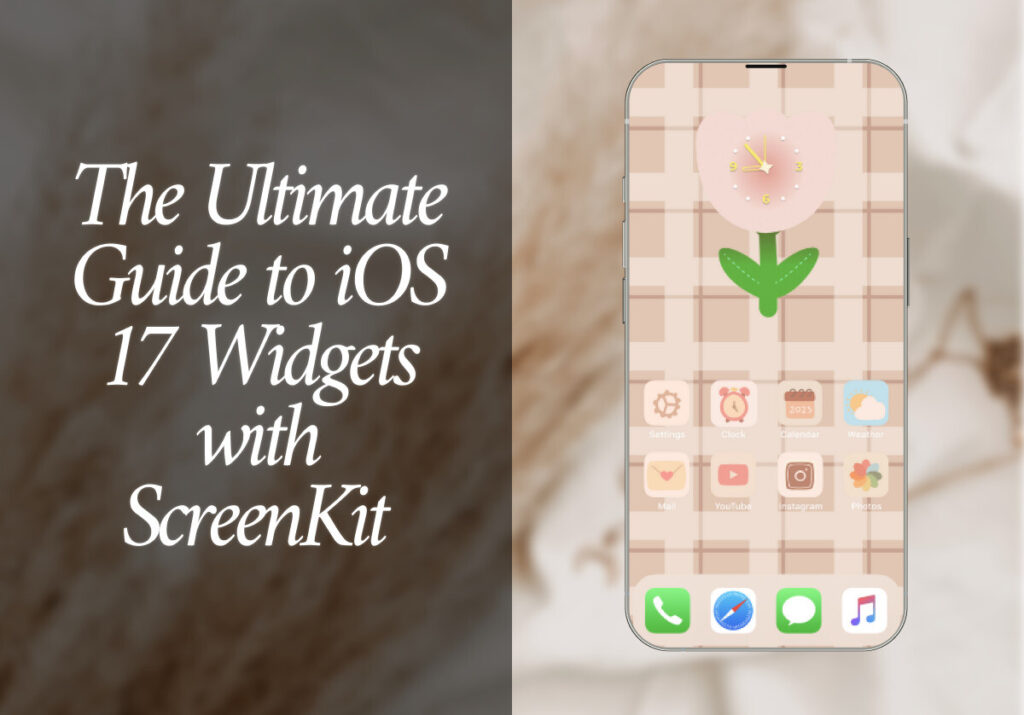“For we are His workmanship, created in Christ Jesus unto good works, which God hath before ordained that we should walk in them.” – Ephesians 2:10
Loving Father, praise Your wonderful name that I am Your handiwork. Thank You that I was not saved by good works, but by grace through faith in Jesus. But thank You that I was saved unto good works, and so I pray my life would be lived to serve You wholeheartedly in the works You have prepared for me to do, to Your praise and glory. In Jesus Name, AMEN.
Keeping up with the most recent software upgrades and features is crucial in the fast-paced world of technology. Once again, Apple has made significant improvements to the user experience with the release of iOS 17. One such feature that has drawn interest from iOS enthusiasts is the Widgets functionality, which is now coupled with the ScreenKit app. We will go into the realm of iOS 17 Widgets and see how ScreenKit elevates them to a whole new level in this comprehensive guide.
iOS 17 Widgets & ScreenKit
For many years, widgets have been a crucial component of the iOS ecosystem. Widgets are small, interactive snippets of information that can be placed on your iPhone or iPad’s home screen. Without having to fully launch the app, they give consumers instant access to crucial data, tasks, and app functionality. They provide an easily readable picture of the most important information and frequently come in several sizes, giving various levels of detail at a single glance. With iOS 17, widgets are more versatile and adjustable, enabling users to design layouts that are tailored to their preferences and requirements.
The iOS 17 Widgets on their own are remarkable, but ScreenKit elevates the experience to a whole new level. You may customize and be as creative as you like with your iOS 17 Widgets thanks to ScreenKit, a third-party app available on the App Store. ScreenKit provides a large selection of pre-designed widget templates, decorative components, and tools that make it simple to develop and customize widgets. ScreenKit has you covered whether you want to increase your productivity, keep up with the most recent news, or just express your creativity.
Getting Started
- Install ScreenKit: Install ScreenKit on your device by downloading it from the App Store. Open the app after installation to explore its features.
- Widget Categories: ScreenKit offers a variety of widget categories to choose from, such as Weather, Calendar, Time, Quotes, etc.
- Select a Widget Style: Look through the various widget styles available and pick the one that best suits your own preferences.
Adding Widgets to Your Home Screen
- Widget Sizes: iOS 17 offers various widget sizes, including small, medium, and large. Choose the size that best fits your layout and information needs.
- Placing Widgets: Long-press on your home screen to enter “Jiggle mode.” Tap the “+” icon in the top left corner to access your widgets. Find ScreenKit widgets in the list and select the size you want to add.
- Organize and Customize: Drag the widget to your desired location on the home screen. You can also stack widgets to save space and create visually appealing layouts.
Refer to ‘How do I add a custom widget to my home screen’
Widgets Available on Screenkit
Excited to install aesthetic app icons on your iOS 17 device? We are excited for you as well. Watch out for more designs coming your way.
Download ScreenKit for FREE and get the most aesthetic designs in the market. ⭐⭐⭐
♡ Don’t forget to follow us on Instagram and TikTok for more updates! ♡
Just remember that you are fearfully and wonderfully made & God loves you. Trust in the Lord Jesus Christ!
If you have not yet given your life to Jesus, here’s a prayer that will help you devote yourself to God.
Dear God, I come before You today with a humble heart and surrender my life to You. I believe that Jesus Christ is the only Son of God and was born free of sin, died on the cross as a payment for my sins, and rose three days later. Today I invite Jesus Christ as my personal Lord and Saviour. By faith I receive Your free gift of salvation and eternal life because of the holy sacrifice of Jesus Christ. God, today I repent and turn from my old way of life. Lord Jesus Christ, please come into my heart by Your Holy Spirit. God, I thank You for Your love and calling me Your own. In Jesus Name, Amen.