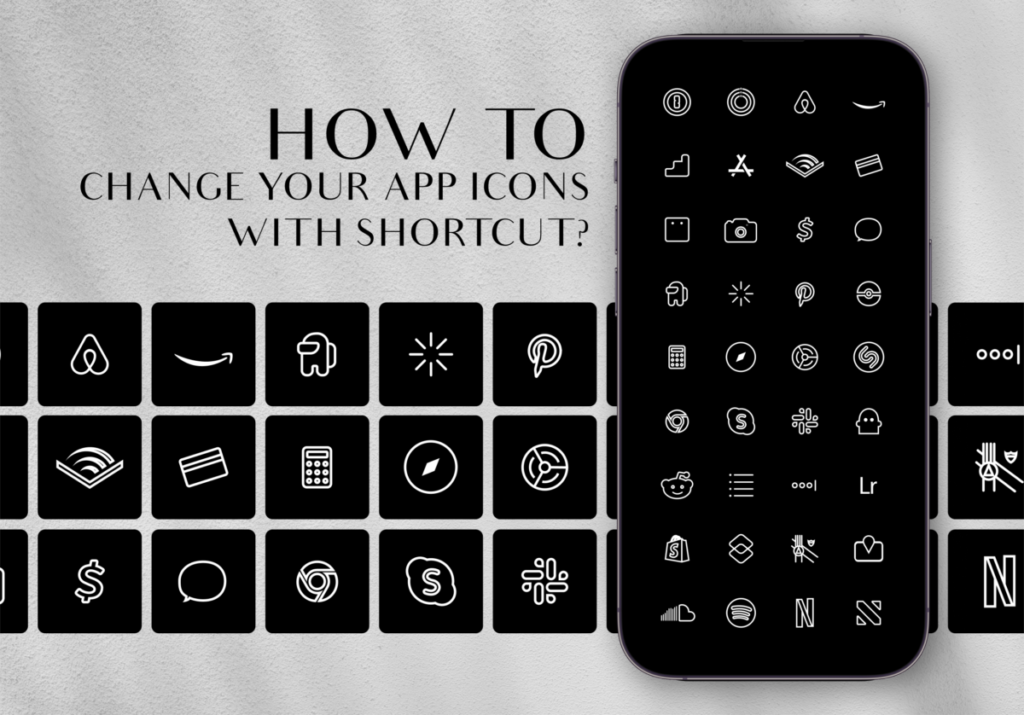“ Knowing that of the Lord ye shall receive the reward of the inheritance: for ye serve the Lord Christ.”
Heavenly Father, thank You that my eternal salvation is secure in Christ. Thank You that by faith in Him my sins have been forgiven – forever. I pray that I may live my life to Your praise and glory and that, whether at home or in the wider world, I may walk in humble obedience before You and do everything as unto the Lord. Thank You for Christ Who gave His life for me. I pray that in everything I say and do, I may live my life for Him, in Whose name I pray, AMEN.
Looking for a unique style for your iOS home screen? Then you must know that personalization is the name of the game. Thanks to ScreenKit, you can make your iPhone’s home screen a true reflection of your style and mood. Thanks to a nifty trick using Shortcuts and the innovative ScreenKit app, you can effortlessly transform your app icons and widgets into an aesthetic wonderland that’s uniquely you. 🎨
Easy Steps to Change Your App Icons with Shortcut
So, how can you wave your customization wand and give your iOS 17 app icons a fresh look? Let’s dive into the magic of Shortcuts and ScreenKit.
Step One: Launch the Shortcuts App
Open up your Shortcuts app – it’s the one with the funky blue icon. If you don’t have it yet, no worries – you can grab it from the App Store for free. Once it’s up and running, tap the ➕ icon in the top-right corner.
Step Two: Open App
Hit “Add Action” and in the search bar, type “Open App”. Select the “Open App” action that appears. Tap “Choose” to move to the next phase of your app-icon-changing journey.
Step Three: Choose Your Victim… I Mean, App
Here comes the fun part! Pick the app whose icon you want to switch up. Imagine giving Instagram a fresh new face. Tap the three dots in the top-right corner and then tap “Add to Home Screen”.
Step Four: Icon Makeover
Behold, the moment of transformation! Tap on the placeholder app icon, and from the dropdown menu, choose “Take Photo”, “Choose Photo”, or “Choose File”. Depending on where your desired icon image resides, select the appropriate option. Pick the replacement image from your ScreenKit-installed app icon pack. 🎉
Step Five: Name Your Creation
This is your app’s rebirth, so give it a fitting name. Type in the new name you want it to flaunt on the home screen. Tap “Add”, and then “Done”. You’ve just concocted a shortcut potion that’s pure magic.
Why Should You Customize App Icons?
🌈 The next question that pops up like confetti at a celebration is – why go through this app-icon-changing escapade? The answer is simple: personalization. Your iPhone is your trusty companion, so why not dress it up to match your style? With a multitude of themes and over 90 app icons per set, ScreenKit lets you curate a virtual space that resonates with your vibe.
Getting Fresh App Icons From ScreenKit
🖼️ Here’s where the real dazzle happens. ScreenKit isn’t just your average iOS app; it’s a treasure trove of themes, widgets, and wallpapers. Choose from over 100 themes categorized by style and color – there’s a theme for every mood, whether it’s vibrant or soothing. Each theme pack is a work of art, complete with matching widgets and wallpapers, bringing harmony to your screen.
So, there you have it – the art of changing your app icons through Shortcuts and the allure of ScreenKit’s customization marvels. With iOS 17, your phone becomes a canvas, and you’re the artist. Embrace the power of customization, dive into the world of ScreenKit, and let your iOS home screen become an expression of your unique aesthetic. Happy customizing! 🎈
Make sure to get ScreenKit for FREE for the hottest designs in the market. ⭐⭐⭐
♡ Don’t forget to follow us on Instagram and TikTok for more updates! ♡
Just remember that you are fearfully and wonderfully made & God loves you. Trust in the Lord Jesus Christ!
If you have not yet given your life to Jesus, here’s a prayer that will help you devote yourself to God.
Dear God, I come before you today with a humble heart and surrender my life to you. I believe that Jesus Christ is the only Son of God and was born free of sin, died on the cross as a payment for my sins, and rose three days later. Today I invite Jesus Christ as my personal Lord and Saviour. By faith I receive your free gift of salvation and eternal life because of the holy sacrifice of Jesus Christ. God, today I repent and turn from my old way of life. Lord Jesus Christ, please come into my heart by Your Holy Spirit. God, I thank you for your love and calling me your own. In Jesus Name, Amen.