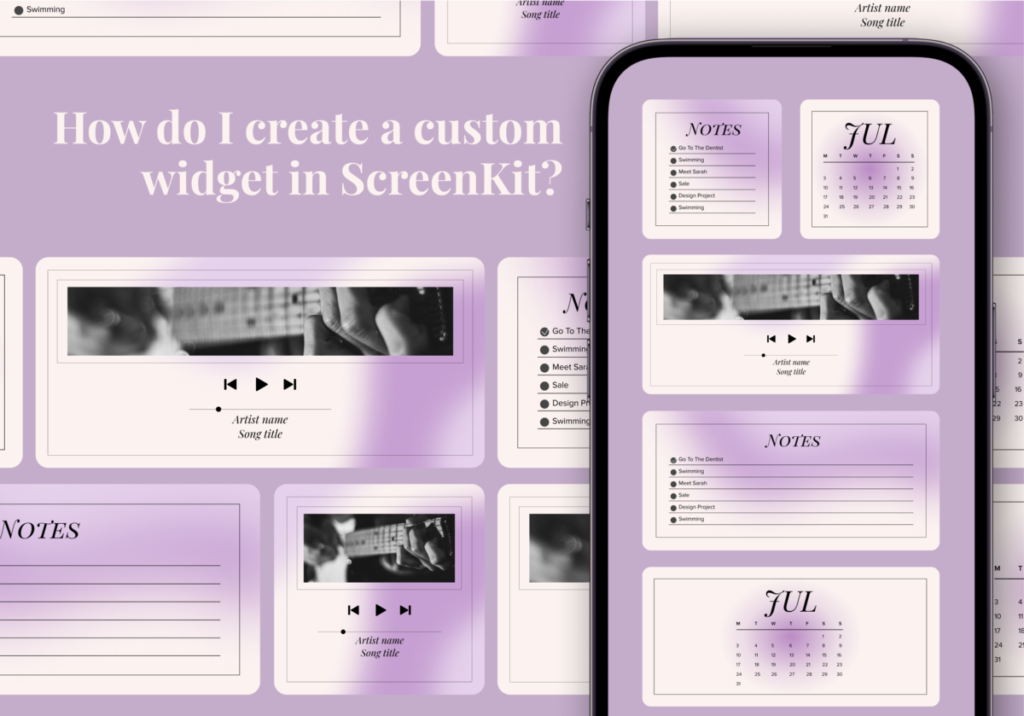“Cast all your anxiety on Him because He cares for you.” – 1 Peter 5:7
Heavenly Father, I confess that for too long, I have depended on my own sufficiency and tried to work out my own problems in my own self-sufficient strength. I thank You, Father God, that You care so much for me that I can cast all my burdens on You and give You all the hurts, disappointments, and worries, that seem to be flooding my life today. Thank You that I have the sure knowledge that You have promised to carry every anxiety and pain. I admit, dear Father, that I am weak in myself, but praise You that I can draw on Your amazing strength today and in the days that lie ahead. In Jesus Name I pray, AMEN.
Do you also have that desire for personalization and aesthetics? Yes? That’s great! And a lot of people can relate to you. Spice up your home screens with ScreenKit. Users are given the capability to customize widgets using the app based on preference. Whether you’re a fan of minimalism, vibrant colors, or a combination of both, ScreenKit offers a treasure trove of options to revamp your iOS 17 experience with customizable widgets, app icons, and themes.
Easy Steps to Create Custom Widgets Using ScreenKit 🎨
Worried that customizing your widgets might involve complex procedures? Fret not! ScreenKit ensures that personalization is a breeze, even for the tech-shy. Here’s a quick guide to creating your very own custom widgets using ScreenKit:
Step 1: Long-press any empty space on your home screen, and let the magic begin.
Step 2: Tap the inviting ‘Plus’ button that graces the top left corner of your home screen.
Step 3: Find and select the ScreenKit app from the widget list; it’s your portal to a world of customization.
Step 4: Choose the widget size – small or medium – that best suits your aesthetic aspirations. Tap ‘Add Widget’.
Step 5: Ah, now you’re getting closer! Tap on the widget you just added.
Step 6: Hit ‘Choose’ – this is where the magic truly happens. Your personalization journey is about to soar.
Step 7: With a plethora of widget styles categorized by theme, selecting one that speaks to your heart is a delight. Embrace the theme that resonates with your unique style.
Step 8: Give a final touch by tapping anywhere on your screen to close the widget options menu.
Step 9: Behold your home screen is now adorned with charming, personalized widgets.
Must-See Widget Ideas 🎉
Now that you’ve embarked on the journey of widget customization, let’s explore some delightful ideas that ScreenKit has to offer:
- The ‘Daily Quote’ Widget: Start your day with a motivational nugget that sets the tone for positivity.
- The ‘Photo Collage’ Widget: Cherished memories and snapshots of your loved ones to keep you company throughout the day.
- The ‘Weather & Mood’ Widget: Combine the weather update with your mood, offering a quirky twist to the daily forecast.
Regular Updates From ScreenKit 🔄
This customization app thrives on evolution. Regular updates ensure that your iOS 17 experience remains fresh, captivating, and aligned with the latest design trends. New widget designs, trending styles, and seasonal themes keep your home screen in sync with your evolving preferences. All made specially for you!
Customize Your iOS 17 Experience with ScreenKit 📱
ScreenKit stands as a dynamic key to unlocking a world of customization. From easy steps to stunning widget ideas and regular updates, ScreenKit elevates your home screen from ordinary to extraordinary. Whether you’re seeking aesthetic pleasure or efficient organization, ScreenKit empowers you to tailor your iOS 17 experience according to your heart’s desire. So, why wait? Begin your journey with ScreenKit today, and let your iOS 17 home screen become a reflection of your uniqueness. 🌈
Download ScreenKit for FREE today to get the latest aesthetic designs. ⭐⭐⭐
♡ Don’t forget to follow us on Instagram and TikTok for more updates! ♡
Just remember that you are fearfully and wonderfully made & God loves you. Trust in the Lord Jesus Christ!
If you have not yet given your life to Jesus, here’s a prayer that will help you devote yourself to God.
Dear God, I come before you today with a humble heart and surrender my life to you. I believe that Jesus Christ is the only Son of God and was born free of sin, died on the cross as a payment for my sins, and rose three days later. Today I invite Jesus Christ as my personal Lord and Saviour. By faith I receive your free gift of salvation and eternal life because of the holy sacrifice of Jesus Christ. God, today I repent and turn from my old way of life. Lord Jesus Christ, please come into my heart by Your Holy Spirit. God, I thank you for your love and calling me your own. In Jesus Name, Amen.