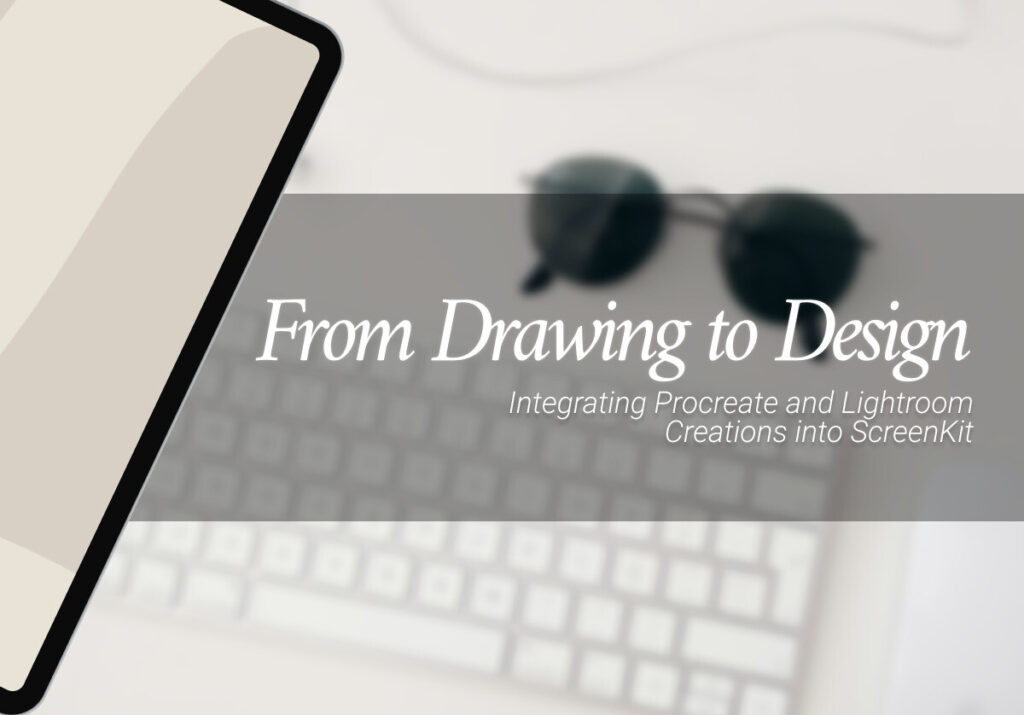“If thou, LORD, shouldest mark iniquities, O Lord, who shall stand?” – Psalm 130:3
Nothing in my hand I bring, simply to Thy Cross I cling. Thank You, Father, for sending Jesus to pay the shocking price for my sins, His own life-blood shed for me. Thank You that in Him, I have forgiveness of sins and life everlasting. I offer this prayer to you in the Name of Jesus Christ, my God and Saviour, AMEN.
In the era of digital art and photography, the limits of creativity are continually being pushed by creative souls. For both artists and photographers, apps like Procreate and Lightroom have become essential for creating beautiful visual works of art. But what if we told you that you could expand on your works by making widgets and equipment icons out of them? Say hello to ScreenKit, a versatile program that can help you in turning your digital creations into attractive widgets and icons. In this blog, we’ll talk you through the steps in bringing your artwork to life on your screens.
Using the versatile app ScreenKit, you may create unique widgets and icons for your iOS devices. ScreenKit gives you the ability to customize your smartphone like never before thanks to its user-friendly interface and selection of customization options. Here are the steps you need in doing so:
- Create Your Masterpiece: Whether it’s a digital painting created using Procreate or a gorgeously retouched photo created with Lightroom, this is the heart of your project. Make sure your artwork is of a high quality and fits the concept or style you want to display on your device.
- Export Your Artwork: Export it from Procreate or Lightroom after you’re satisfied with it. Consider saving it in a JPEG or PNG file type that is compatible with ScreenKit. Additionally, you can test out several sizes to discover which one works best for the widget or icon you’re trying to create.
- Install and Open ScreenKit: Download and install ScreenKit from the App Store if you haven’t already. Open the app after installation, then get ready to bring your artwork to life.
- Create a Widget
- Tap the “Create New” button in ScreenKit.
- Select “Widget” as your project type.
- Choose the widget size that suits your design needs. ScreenKit offers a variety of options.
- Customize the background, font, and text color to match your artwork’s aesthetics.
- Upload your artwork by tapping the “Add Image” button.
- Adjust the placement and size of your artwork within the widget frame.
- Personalize Your Widget: ScreenKit offers a multitude of customization options to make your widget truly unique.
- Add text overlays with relevant information or quotes.
- Experiment with different fonts and sizes to find the perfect match.
- Apply filters or effects to your artwork for an extra layer of creativity.
- Adjust the widget’s transparency to blend seamlessly with your home screen.
- Save and Add to Home Screen: Once you’re satisfied with your widget, tap the “Save” button. ScreenKit will generate your custom widget, ready to be added to your home screen.
- Long-press an empty area on your home screen.
- Tap the “+” icon in the top left corner to access the widget gallery.
- Find your custom widget in the list and select it.
- Place it on your home screen and adjust its position to your liking.
- Create an Icon: If you want to take it a step further and create custom app icons, ScreenKit can help with that too
- Go back to the main ScreenKit interface.
- Tap the “Create New” button.
- This time, select “App Icon.”
- Upload your artwork and choose an app to associate it with.
- Adjust the icon size and appearance.
- Apply Your Custom Icon
- Tap “Save” once you’re satisfied with your custom app icon.
- ScreenKit will guide you through the process of setting up the custom icon on your device.
For those with a creative soul who want to customize their devices, ScreenKit offers countless possibilities. You can create stunning widgets and icons from your Procreate and Lightroom works regardless of whether you’re a digital artist or a photography enthusiast. Try it out and let your creativity run wild as you turn your digital creations into useful and aesthetically pleasing elements for your home screens. Take advantage of ScreenKit’s to bring your device customization to a whole new level of artistry!
Excited to install aesthetic app icons on your iOS 17 device? We are excited for you as well. Watch out for more designs coming your way.
Download ScreenKit for FREE and get the most aesthetic designs in the market. ⭐⭐⭐
♡ Don’t forget to follow us on Instagram and TikTok for more updates! ♡
Just remember that you are fearfully and wonderfully made & God loves you. Trust in the Lord Jesus Christ!
If you have not yet given your life to Jesus, here’s a prayer that will help you devote yourself to God.
Dear God, I come before You today with a humble heart and surrender my life to You. I believe that Jesus Christ is the only Son of God and was born free of sin, died on the cross as a payment for my sins, and rose three days later. Today I invite Jesus Christ as my personal Lord and Saviour. By faith I receive Your free gift of salvation and eternal life because of the holy sacrifice of Jesus Christ. God, today I repent and turn from my old way of life. Lord Jesus Christ, please come into my heart by Your Holy Spirit. God, I thank You for Your love and calling me Your own. In Jesus Name, Amen.