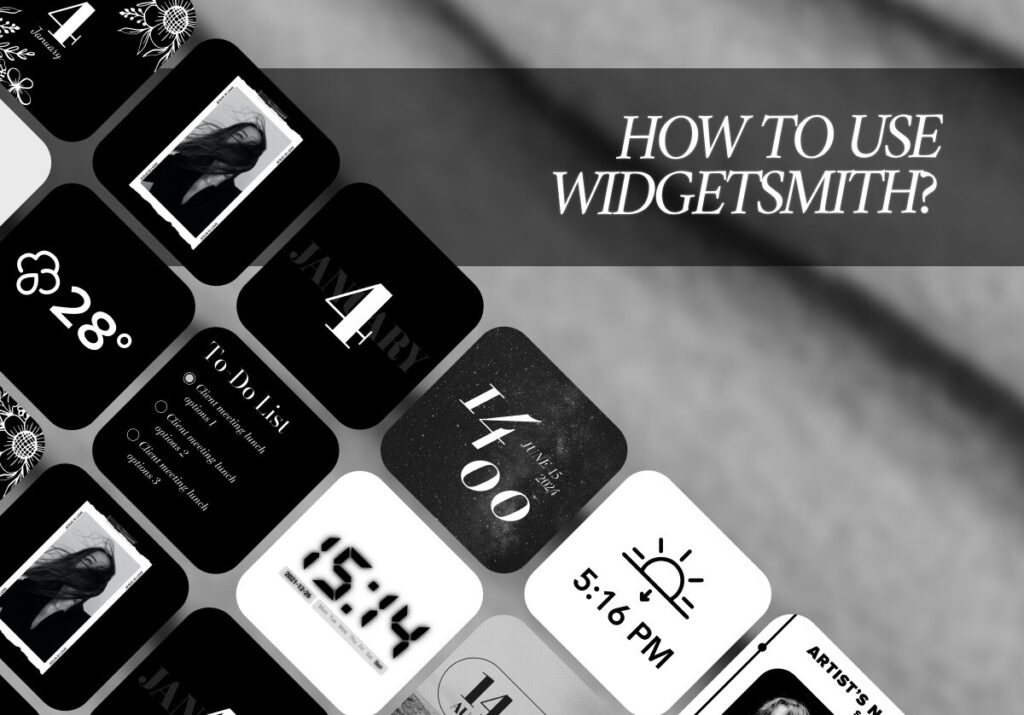“Sing unto the LORD a new song, and His praise from the end of the earth, ye that go down to the sea, and all that is therein; the isles, and the inhabitants thereof.” Isaiah 42:10
Heavenly Father, I delight to lift up my voice in praise to You and to sing unto the Lord a new song, for You have forgiven me and seated me together with the Lord Jesus Christ in heavenly places. Lord Jesus, I lift up my voice in joyful praise and everlasting thanksgiving for Who You are and all Your many blessings. Praise You, Lord, in Jesus Name, Amen.
With the release of iOS 14, Apple unveiled a much-anticipated feature that has completely changed how people use their iPhones: the ability to add widgets to personalize their home screens. Widgetsmith stands out as a powerful yet adaptable tool for creating customized widgets. We’ll lead you through every step of Widgetsmith in this guide, so you can realize all of its possibilities and create a home screen that suits your needs and tastes.
First things first, if you haven’t already, download Widgetsmith from the App Store. Launch the application after installation to start customizing.
Creating Your Widgets
- Choose a Widget Size: There are three widget sizes available on Widgetsmith: small, medium, and large. Select the size that best suits your tastes and the layout of your home screen.
- Select Widget Type: You can choose from a variety of data sources, including calendar events, reminders, weather, health indicators, and even custom text, depending on the type of widget.
- Customize Appearance: You can customize Widgetsmith to make your widgets look the way you want them to. To make a widget that really stands out, you can change the background images, fonts, colors, and more.
- Preview and Save: Use the preview function in Widgetsmith to make sure your widget appears perfect before putting it to the home screen. Save your widget when you’re finished, then close the application.
Adding Widgets to Your Home Screen
- Enter Jiggle Mode: To activate Jiggle Mode, press and hold any vacant area on your home screen. This will cause the apps to begin to jiggle.
- Tap the “+” Icon: There is a “+” icon in the upper left or right corner of the screen. To access the widget gallery, tap on it.
- Locate Widgetsmith: Navigate the widget gallery until you come to Widgetsmith. To view the available widget sizes, tap on it.
- Choose Your Widget: Select the Widgetsmith-created widget.
- Place and Resize: To access edit mode, tap and hold the widget when it shows up on your home screen. You may then adjust its size and position to make it precisely fit into the layout.
With countless options for creativity and personalization, Widgetsmith has completely changed the way iPhone users customize their home screens. By following the easy instructions mentioned above and making use of Widgetsmith’s capabilities, you can design a home screen that expresses your individual preferences and style while still looking amazing. So what are you waiting for? Download Widgetsmith now and transform your homescreen for the better!
Excited to install aesthetic app icons on your iOS 17 device? We are excited for you as well. Watch out for more designs coming your way.
Download ScreenKit for FREE and get the most aesthetic designs in the market. ⭐⭐⭐
♡ Don’t forget to follow us on Instagram and TikTok for more updates! ♡
Just remember that you are fearfully and wonderfully made & God loves you. Trust in the Lord Jesus Christ!
If you have not yet given your life to Jesus, here’s a prayer that will help you devote yourself to God.
Dear God, I come before You today with a humble heart and surrender my life to You. I believe that Jesus Christ is the only Son of God and was born free of sin, died on the cross as a payment for my sins, and rose three days later. Today I invite Jesus Christ as my personal Lord and Saviour. By faith I receive Your free gift of salvation and eternal life because of the holy sacrifice of Jesus Christ. God, today I repent and turn from my old way of life. Lord Jesus Christ, please come into my heart by Your Holy Spirit. God, I thank You for Your love and calling me Your own. In Jesus Name, Amen.