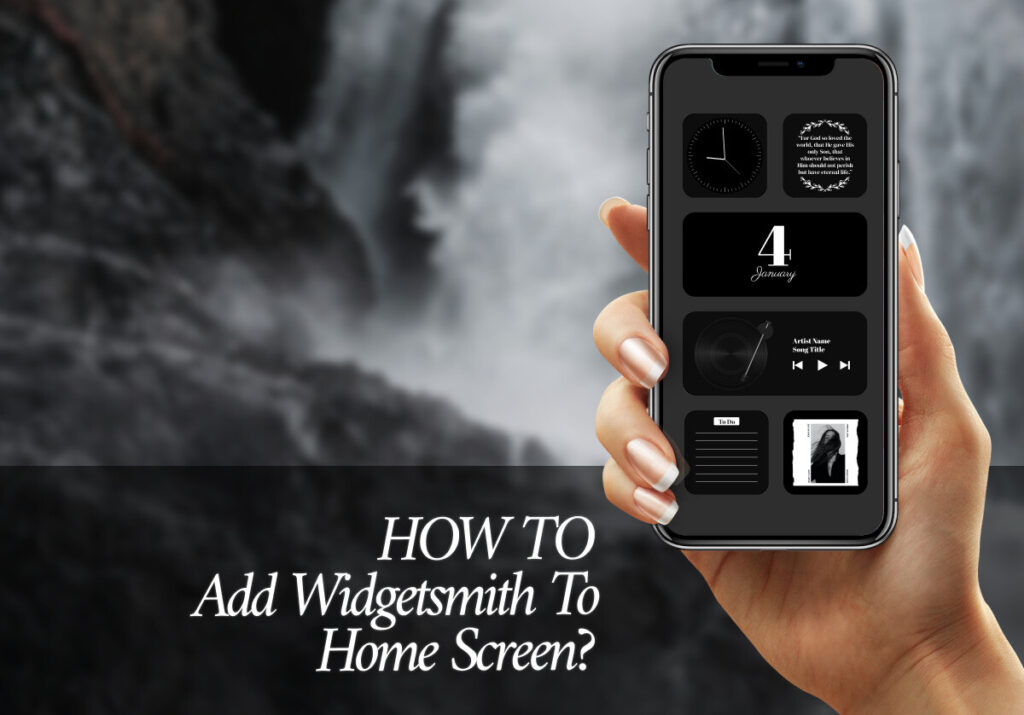“And the glory of the LORD shall be revealed, and all flesh shall see it together: for the mouth of the LORD hath spoken it.” Isaiah 40:5
Heavenly Father, what an amazing plan of redemption that God the Son should set aside His eternal, heavenly glory, and be born into His own creation so that His Holy blood could be shed as the full and final payment for the sin of the whole world. Heavenly Father, Thank You that the glory of Jesus was revealed at His first coming, and that by faith in His sacrificial death and glorious Resurrection, I have His Holy Spirit indwelling my body. Praise Your Holy Name. Jesus will return to earth to be crowned as King of Israel and Lord of the whole earth. Heavenly Father, thank You that a day is coming when Israel will recognise the Lord Jesus as their King, when He returns in power and great glory to set up His eternal Kingdom. In Jesus Name, Amen.
Widgetsmith has grown to be a frontrunner in creating and customizing widgets for the home screens and lock screens of your iOS devices. Widgetsmith gives you a plethora of customization options to create your widgets, whether your goal is to show weather forecasts, events on your calendar, or start your day off with inspirational quotes. If you are eager to use Widgetsmith to improve your iOS experience but aren’t sure where to start, you are in the right place. In this step-by-step guide, we will talk about how to create and add aesthetic Widgetsmith widgets to your home screens.
- Download Widgetsmith: If you haven’t got Widgetsmith installed on your iPhone yet, go to the App Store, type “Widgetsmith” into the search bar, and then download and set it up on your phone.
- Create Your Widgets: After installing Widgetsmith, launch the program to browse the available widget options. There are three widget sizes available from Widgetsmith: small, medium, and large. Each widget may be customized with your favorite content, like the date, time, weather, calendar events, images, and more, by selecting from a variety of designs.
- Customize Your Widgets: Once you’ve chosen a widget size, tap on it to change its look and content. Among the customization possibilities offered by Widgetsmith are font styles, border styles, background colors, and data sources. Try out several combinations until you get the widgets looking the way you want them.
- Add Widgets to Your Home Screen: Now that you have your widgets created and customized in Widgetsmith, it’s time to add them to the home screen of your iPhone. This is how to do it:
- Press and hold an empty area on your home screen to make the apps jiggle.
- To activate jiggle mode, tap the “+” symbol located in the upper-left corner of the screen.
- Navigate the available widgets list until you come across “Widgetsmith.”
- After choosing the desired widget size (small, medium, or big), click “Add Widget.”
- Move the widget about the home screen as you see fit, then let go of it.
- Arrange and Customize Your Widgets: You can rearrange and modify the position of Widgetsmith widgets once you’ve added them to your home screen. Additionally, you can edit your widgets right from the home screen by long-pressing on them and choosing “Edit Widget” to make any necessary changes.
Widgetsmith is a wonderful opportunity for iOS users to customize their home screens in ways not possible before. By following the easy instructions provided in this guide, you can make the most of Widgetsmith’s features and design a home screen that really stands out. Now go ahead, make use of Widgetsmith to let your creativity run wild and turn your iOS home screen into a masterpeice!
Excited to install aesthetic app icons on your iOS 17 device? We are excited for you as well. Watch out for more designs coming your way.
Download ScreenKit for FREE and get the most aesthetic designs in the market. ⭐⭐⭐
♡ Don’t forget to follow us on Instagram and TikTok for more updates! ♡
Just remember that you are fearfully and wonderfully made & God loves you. Trust in the Lord Jesus Christ!
If you have not yet given your life to Jesus, here’s a prayer that will help you devote yourself to God.
Dear God, I come before You today with a humble heart and surrender my life to You. I believe that Jesus Christ is the only Son of God and was born free of sin, died on the cross as a payment for my sins, and rose three days later. Today I invite Jesus Christ as my personal Lord and Saviour. By faith I receive Your free gift of salvation and eternal life because of the holy sacrifice of Jesus Christ. God, today I repent and turn from my old way of life. Lord Jesus Christ, please come into my heart by Your Holy Spirit. God, I thank You for Your love and calling me Your own. In Jesus Name, Amen.