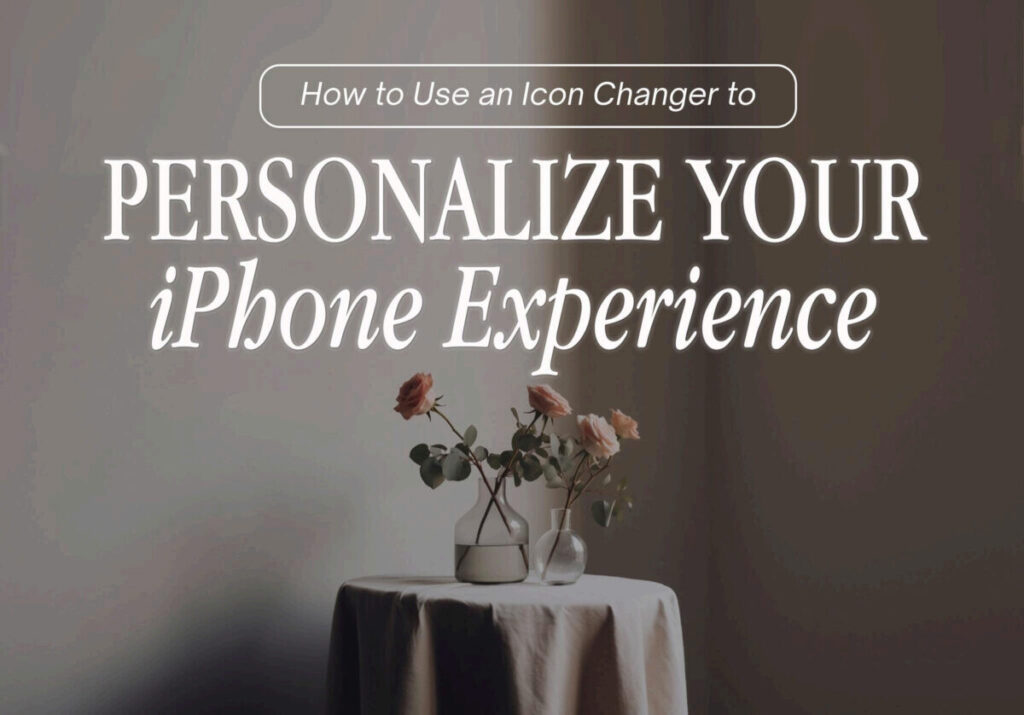“Jesus Christ the same yesterday, and to day, and for ever.” Hebrews 13:8
Heavenly Father, thank You Jesus is the same yesterday, today, and forever. Thank You that Your goodness and grace toward me is unchanging and unchangeable. Thank You for the many precious promises contained in the Word of God that are as true today as when they were written down. In Jesus Name, Amen.
One thing never changes in the world of smartphones: people’s desire to stand out fromthe crowd. Adding your own custom app icons to your iPhone will make it truly unique, showcasing its sleek design and functionality. Imagine having a home screen that expresses your unique style while remaining functional. This blog post will go into greater detail about how to customize your iPhone with an icon changer and go over all the benefits that come with it.
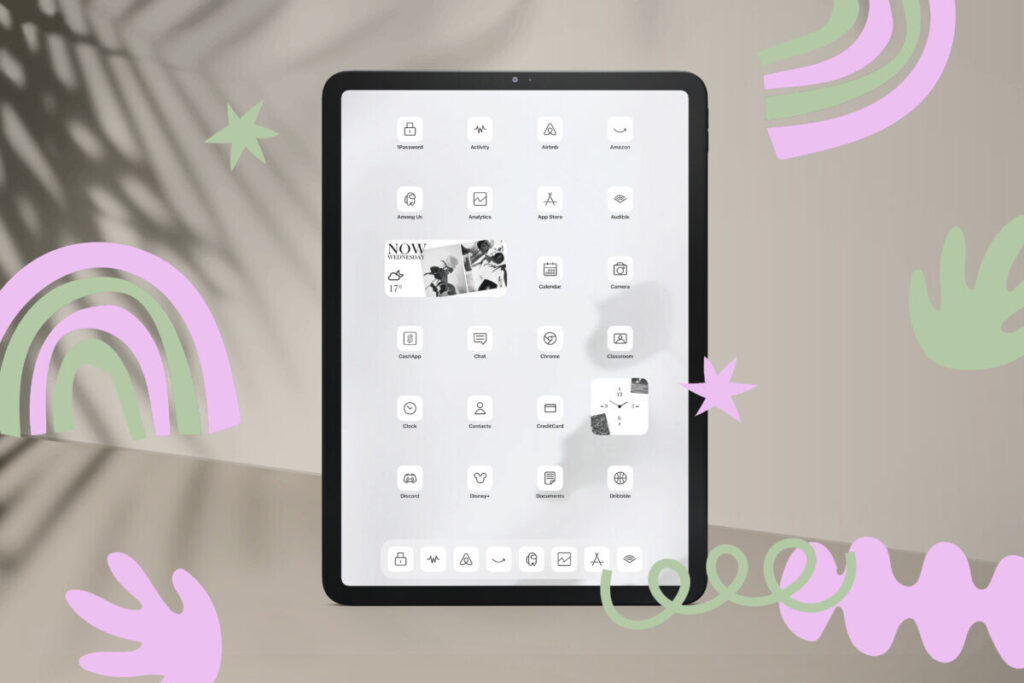
Why Personalize Your iPhone Icons?
- Express Yourself: An extension of who you are, your phone is. You can express your style, interests, and moods by personalizing the icons on your apps. There is an icon set just for you, whether you’re an art lover, or fitness enthusiast.
- Improved Aesthetics: The typical app icons that come with the iPhone are well-known and a little boring. Custom icons can revitalize your home screen by incorporating eye-catching hues, creative patterns, and cohesive themed sets that seamlessly blend in with your wallpaper.
- Boosted Productivity: Custom icons may be beneficial beyond appearance. You can make your apps stand out more and arrange them more neatly. You can now locate the app you need with just a quick glance at your home screen, eliminating confusion.
- Freshness: The same old icons can grow monotonous after a while. By customizing it, you can feel inspired and rejuvenated every time you change the way your iPhone looks.
Step-by-Step Guide: Using an Icon Changer to Personalize Your iPhone
- Choose an Icon Changer App: Start by going to the App Store and choosing an icon changer app based on your requirements. While there are many options, “ScreenKit,”, ” “Shortcuts,” and “App Icons” are a few of the more well-liked selections.
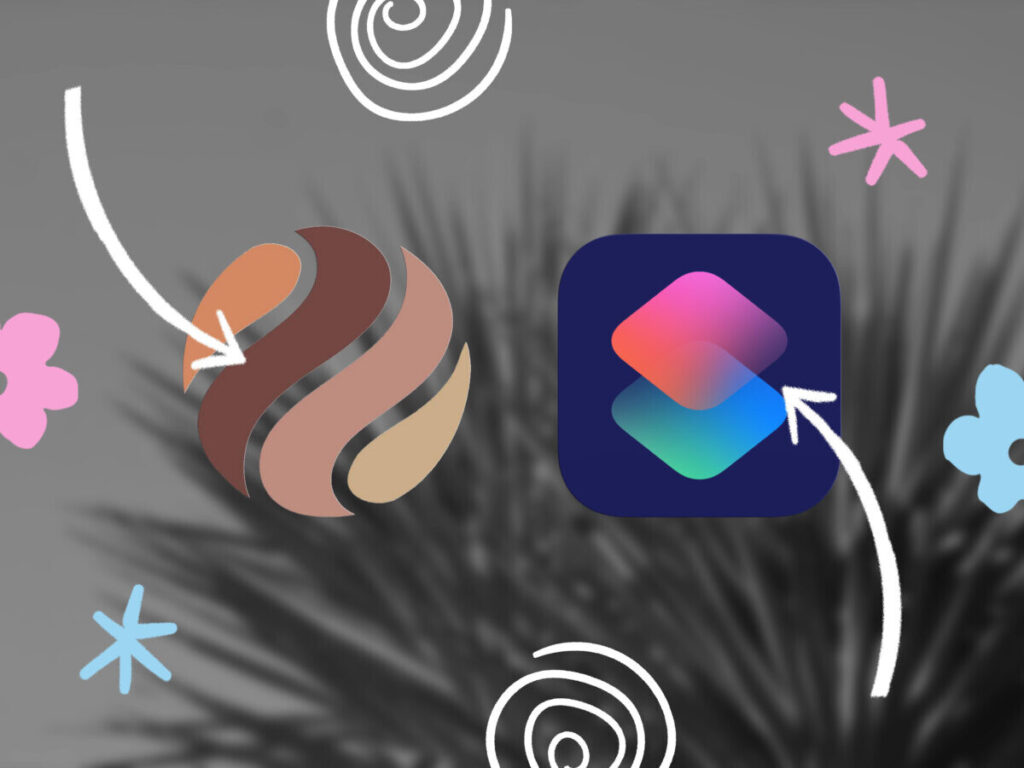
b. Select Icons and Themes: Explore the app’s collection of icons and themes after downloading it. You’ll be astounded by the range of choices available to you. Select themes and icons that fit your style. If you’re really ambitious, you can even use graphic design programs like Canva or Adobe Spark to create your own custom icons.
c. Customize App Icons: Here’s how you can give your apps a personal touch:
- Open the icon changer app.
- Select the app you want to customize.
- Choose the icon you prefer from the app’s library or upload your custom design.
- Set the name of the icon (if applicable).
d. Add to Home Screen:
- After customizing the icon, save your changes.
- Exit the app and return to your home screen.
- Tap and hold on an empty area until the apps start to wiggle, or enter “Edit Home Screen” mode.
- Next, tap the “+” or “Add” button.
- Select the app with the customized icon.
- Place it wherever you want on your home screen.
e. Repeat for Other Apps: You should repeat this process for each app you wish to personalize. In this manner, your home screen will be a customized piece of art reflecting your preferences.
Benefits of Customization:
- Enhanced User Experience: Personalized icons add a personal touch to your iPhone that comes lacking from default icons, making it fun to use.
- Increased Efficiency: Personalized icons enhance navigation and cut down on time spent looking for apps, which increases productivity and organization.
- Aesthetic Pleasure: With every unlock, your iPhone will provide you with a sense of satisfaction because it is not only a functional device but also a visual delight.
- Uniqueness: Customized icons help you stand out from the competition. There are never two customized iPhones that are precisely alike.
- Endless Possibilities: You’re not limited to a single glance. You are welcome to change your icons to fit any theme you choose, the season, or your own mood.
Using an icon changer app to personalize your iPhone icons is a straightforward yet effective way to improve your smartphone experience. Your iPhone will not only look better, but it will also become more functional and a true representation of your personal taste. So use your imagination and begin personalizing your iPhone icons right now! By doing this, you can enjoy the numerous benefits of customization that go beyond simple aesthetics and truly make your device your own. Let your iPhone shine because it’s more than just a gadget—it’s an extension of who you are.
Excited to install aesthetic app icons on your iOS 17 device? We are excited for you as well.
Watch out for more designs coming your way.
Download ScreenKit for FREE today to get the latest aesthetic designs. ⭐⭐⭐
♡ Don’t forget to follow us on Instagram and TikTok for more updates! ♡
Just remember that you are fearfully and wonderfully made & God loves you. Trust in the Lord Jesus Christ!
If you have not yet given your life to Jesus, here’s a prayer that will help you devote yourself to God.
Dear God, I come before You today with a humble heart and surrender my life to You. I believe that Jesus Christ is the only Son of God and was born free of sin, died on the cross as a payment for my sins, and rose three days later. Today I invite Jesus Christ as my personal Lord and Saviour. By faith I receive Your free gift of salvation and eternal life because of the holy sacrifice of Jesus Christ. God, today I repent and turn from my old way of life. Lord Jesus Christ, please come into my heart by Your Holy Spirit. God, I thank You for Your love and calling me Your own. In Jesus Name, Amen.