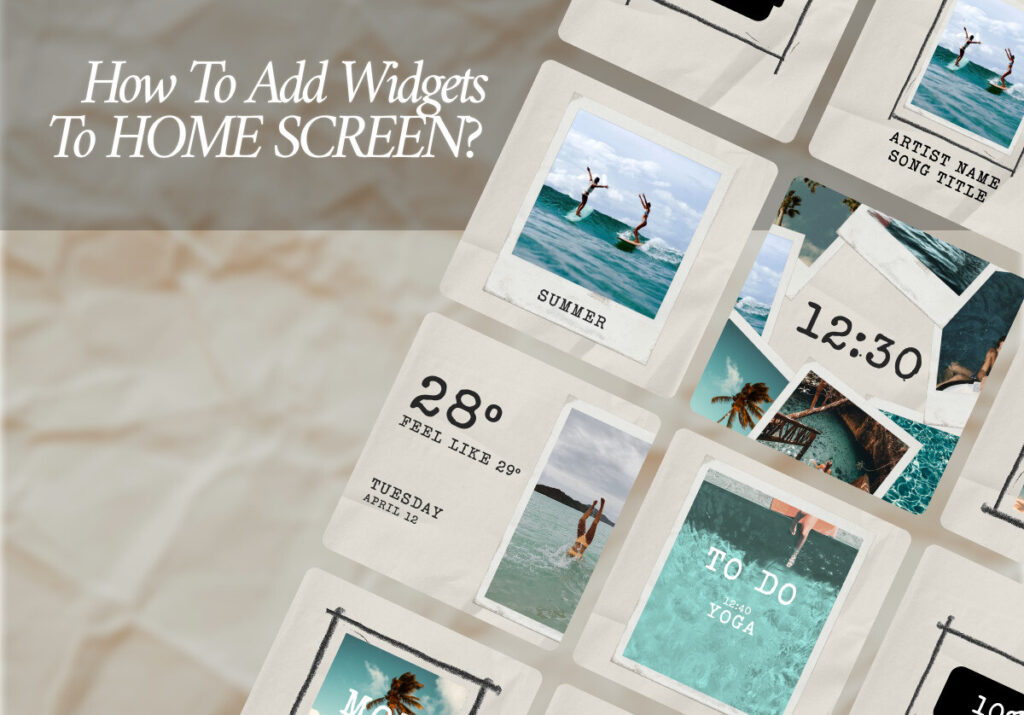“And they that know thy name will put their trust in thee: for thou, LORD, hast not forsaken them that seek thee.” Psalm 9:10
Loving Father God, thank You that in Christ I know Your Name, Your character, and Your amazing grace, which is poured out in such abundance on all who trust in the Lord Jesus as Saviour. Lord Jesus, I pray that my heart may seek You more and more with each passing day, and I ask that You would increase in me a deeper longing to know You more, and to love You better. In Jesus Name I pray, Amen.
Customizing your smartphone’s home screen has become a common practice in today’s tech-savvy society. With widgets, users may now add dynamic content, quick information access, and effective multitasking to their home screens. We’ll take you through the easy process of adding widgets to your home screen in this in-depth guide.
Let’s first establish what widgets are before getting started with adding them. On the home screen of your device, widgets are tiny, interactive elements that show data or carry out particular tasks. In addition to news headlines, calendar events, and the current weather forecast, they can also show shortcuts to frequently used apps. Adding widgets to your home screen is a simple way to improve the overall experience of using your device.
Listed below are the steps in order to add widgets to your homescreen:
- Unlock your iPhone: To add a widget, first unlock your iPhone and then navigate to the home screen.
- Enter Edit Mode: On your home screen, press and hold an empty area until the icons begin to jiggle and a “+” icon shows up in the upper-left corner.
- Tap the “+” Icon: Tap on the “+” icon to enter the widget gallery.
- Browse and Select: Use the search bar to look for a specific widget or scroll through the collection available. Once the desired widget has been located, select it by tapping on it.
- Choose Widget Size: There may be a range of sizes available to you based on the widget. After choosing your preferred size, select “Add Widget.”
- Customize (Optional): There may be customization options available for some widgets. After customizing it, tap “Done” or “Add Widget” to finish.
- Exit Edit Mode: To exit edit mode, press the Home button or swipe up from the bottom of the screen and lock the widgets in place.
The widget has been successfully added to the home screen of your iPhone. To add additional widgets or rearrange them as needed, simply follow these steps again.
Learning how to add widgets to your home screen will enable you to turn your smartphone into a versatile device that can cater to your needs. Whether you’re searching for quick access to apps, instantly accessible information, or personalized touches, widgets are the key to unlocking a more effective and pleasant mobile experience. So go ahead, let your imagination run wild, customize your home screen and make your device truly yours!
Excited to install aesthetic app icons on your iOS 17 device? We are excited for you as well. Watch out for more designs coming your way.
Download ScreenKit for FREE and get the most aesthetic designs in the market. ⭐⭐⭐
♡ Don’t forget to follow us on Instagram and TikTok for more updates! ♡
Just remember that you are fearfully and wonderfully made & God loves you. Trust in the Lord Jesus Christ!
If you have not yet given your life to Jesus, here’s a prayer that will help you devote yourself to God.
Dear God, I come before You today with a humble heart and surrender my life to You. I believe that Jesus Christ is the only Son of God and was born free of sin, died on the cross as a payment for my sins, and rose three days later. Today I invite Jesus Christ as my personal Lord and Saviour. By faith I receive Your free gift of salvation and eternal life because of the holy sacrifice of Jesus Christ. God, today I repent and turn from my old way of life. Lord Jesus Christ, please come into my heart by Your Holy Spirit. God, I thank You for Your love and calling me Your own. In Jesus Name, Amen.