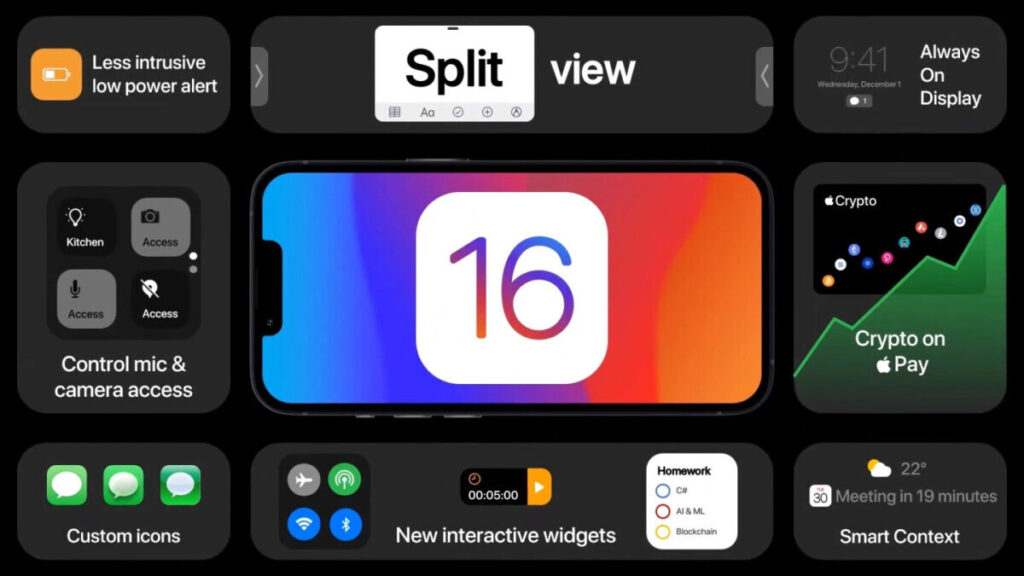The iPhone is an elegant piece of mobile computing hardware, and its operating system’s visuals do a great job at matching its chic aesthetics. Of course, no one wants to stick with their iPhone’s default appearance. It is almost always more ideal to customize your device’s appearance and make it truly your own. The lock screen is the best place to start in that regard, and, in this article, we will discuss how you can do this through one of the iOS’ best aesthetic features — widgets.
Adding widgets to personalize your lock screen 💯
Widgets are fun little tidbits that lets you customize your iPhone lock screen in so many different way. It can be a shortcut to a useful app like calendars or custom news feeds, or simply add an extra visual appeal through quotes and images. In any case, it should not take a lot of work to put widgets on your lock screen. Here are the quick and easy steps ✅✅✅:
- Press the side button or tap on the screen to reveal your lock screen.
- There are two ways to initiate the lock screen customization process:
- Customize directly on your lock screen. On your lock screen, find any empty area. Tap on that particular spot and hold for a few seconds or until your device starts vibrating. A Customize button should appear at the bottom of the screen. Tap on this button to reveal your lock screen’s customization options.
- Open your iPhone’s Settings app. Scroll down and find and press the Wallpaper option. This should show you a preview of your wallpaper and lock screen. Tap on the latter.
- You should be able to see widget outlines on your screen. Obviously, these are areas where you can add your widgets. Tap on one of these outlines.
- Tapping on a widget outline will reveal a list of widgets that you can add to your lock screen. Here’s the complete list:
- Suggestions
- Calendar
- Date
- Next Event
- Clock
- City
- Next Alarm
- Fitness – Activity
- Reminders – Due Today
- Stocks – Symbol
- Weather
- Moon Events
- Sun Events
- Conditions
- Location
- Rain
- Air Quality
- UV Index
- Wind
- Once you’ve selected a widget, tap the Done button that you can find on the top right. If you simply want to start over or exit without making any changes, press Cancel in the opposite corner.
- Repeat these steps to add more widgets.
That doesn’t sound hard now, does it? Now, if you want to go more in-depth with your lock screen customization, check out ScreenKit. The app offers a wide variety of customization options for your device, from wallpapers to app icons. Learn more here.
Excited for ScreenKit’s iOS16 widgets and lock screen designs? There’s more to watch out for. You should also see the cool wallpapers, app icons, lock screen wallpapers, and more.
Check out the amazing app icons, wallpapers, themes, and more from the app. ⭐
Get the coolest designs only from ScreenKit
👌 Don’t forget to follow us on Instagram and Twitter for more updates! 👌
Just remember that you are fearfully and wonderfully made & God loves you. Trust in the Lord Jesus Christ!
If you have not yet given your life to Jesus, here’s a prayer that will help you devote yourself to God.
Dear God, I come before You today with a humble heart and surrender my life to You. I believe that Jesus Christ is the only Son of God and was born free of sin, died on the cross as a payment for my sins, and rose three days later. Today I invite Jesus Christ as my personal Lord and Saviour. By faith I receive Your free gift of salvation and eternal life because of the holy sacrifice of Jesus Christ. God, today I repent and turn from my old way of life. Lord Jesus Christ, please come into my heart by Your Holy Spirit. God, I thank You for Your love and calling me Your own. In Jesus Name, Amen.