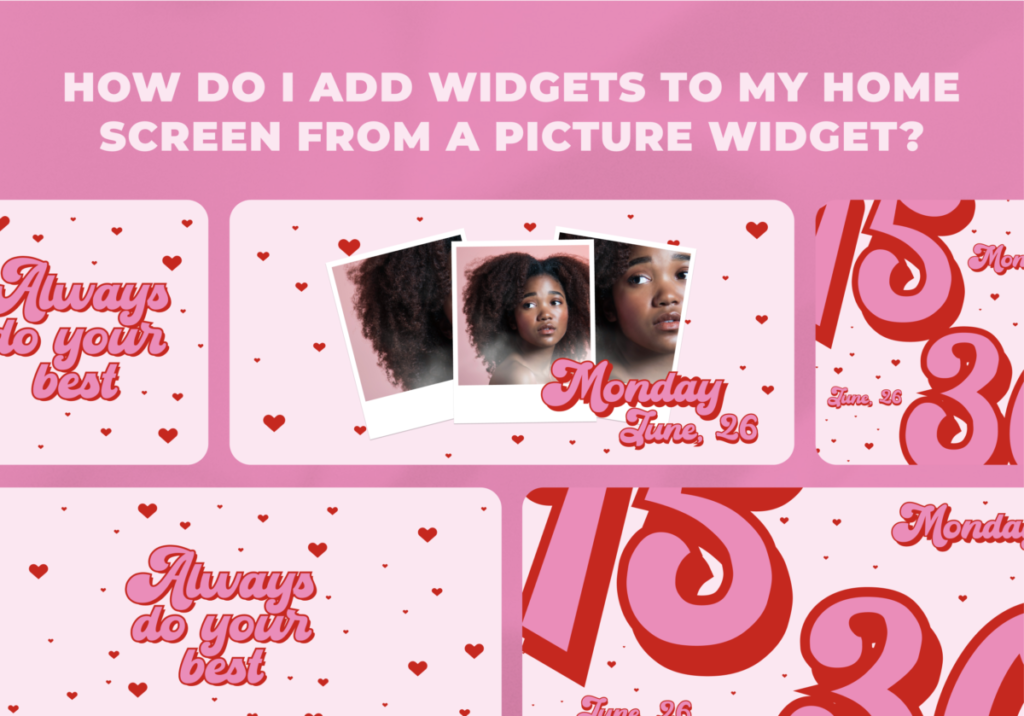Lord Jesus, I pray for wisdom and grace to know how to suffer with You in this life, and to give my life in service to others and to You. Keep me from hankering after the glamour of this world. May I like Christ, humble myself, become obedient to Your Word, and follow in Your footsteps, so that Your Name may be glorified. In Jesus Name I pray, AMEN.
In today’s world of tech, even the simplest of actions can bring joy and excitement to your day. One such delightful feature is the ability to add widgets to your iPhone home screen, especially from a charming picture widget. 😊✨Curious how you can add widgets from your picture widgets? Continue reading to know how.
Adding Widgets to Your Home Screen from Picture Widgets
Customization is the name of the game when it comes to personalizing your iOS 17 experience. Adding widgets to your home screen can be as easy as a few taps and swipes. If you’re a fan of aesthetics, why not start by turning your favorite images into eye-catching widgets?
- Find Your Spot: Hold down on an empty area of your home screen until the icons start to dance. This is where the magic begins.
- Unveil the + Symbol: Look for a plus (+) symbol on the screen and tap on it. There you go! A menu of possibilities unfolds.
- Select Your Photos App: From the menu, choose your Photos app. You’re about to give your memories a special place on your screen.
- Choose Your Widget Size: A dialogue box pops up, offering you various widget size options. Swipe left or right to choose the size that speaks to you.
- The ‘Add Widget’ Button: Once you’ve found your ideal size, simply tap the ‘Add Widget’ button at the bottom of the dialogue box.
But wait, there’s more! While iOS 17 is fabulous, ScreenKit is here to sprinkle extra magic on your customization journey. 🌟🎨
Other Widget Ideas You Might Want to See
Widgets have evolved beyond imagination, and picture widgets are just the beginning. They now offer a whole new level of functionality and convenience to enhance your digital experience. Let’s explore some exciting possibilities:
Weather Widget
Keep yourself updated with real-time weather information through a sleek weather widget. Get daily forecasts, temperature trends, and precipitation updates right at your fingertips. Whether you’re planning outdoor activities or just curious about the weather, this widget keeps you posted.
Clock Widget
Never miss a beat with a stylish clock widget that not only tells the time but also helps you manage it better. Customize it to match your personal style and choose between analog or digital displays. You’ll always stay on track and never be late again.
Fitness Widget
Achieve your fitness goals with a dedicated fitness widget. Track your steps, monitor your heart rate, and log your workouts seamlessly. Whether you’re into running, yoga, or weightlifting, this widget can be your fitness buddy, keeping you motivated and on the path to wellness.
Calendar Widget
Say goodbye to missed appointments and forgotten events. The calendar widget brings your schedule directly to your home screen. Color-coded events, reminders, and easy event additions make managing your time a breeze. Stay organized and in control of your commitments.
Reasons to Customize Your Widgets
Why go the extra mile to personalize your widgets? Well, let’s break it down:
Instant Information: Widgets let you access crucial info at a glance—news, weather, stocks, you name it!
Stay Organized: With tailored widgets for your apps, staying organized is a breeze.
Unleash Your Style: iOS 17 allows you to create widgets that match your personality.
Embrace the ScreenKit Experience on iOS 17
But hold onto your enthusiasm because there’s something more to explore. Ever heard of ScreenKit? This app isn’t just about widgets; it’s a treasure trove of themes, app icons, wallpapers, and widgets that give your iOS 17 device a touch of aesthetic brilliance.
With over 100 themes in a rainbow of colors, ScreenKit lets you choose what resonates with your mood. You can even dive into their collection of app icons, ensuring your home screen is a visual delight.
Download ScreenKit for FREE today to get the latest aesthetic designs. ⭐⭐⭐
♡ Don’t forget to follow us on Instagram and TikTok for more updates! ♡
Just remember that you are fearfully and wonderfully made & God loves you. Trust in the Lord Jesus Christ!
If you have not yet given your life to Jesus, here’s a prayer that will help you devote yourself to God.
Dear God, I come before you today with a humble heart and surrender my life to you. I believe that Jesus Christ is the only Son of God and was born free of sin, died on the cross as a payment for my sins, and rose three days later. Today I invite Jesus Christ as my personal Lord and Saviour. By faith I receive your free gift of salvation and eternal life because of the holy sacrifice of Jesus Christ. God, today I repent and turn from my old way of life. Lord Jesus Christ, please come into my heart by Your Holy Spirit. God, I thank you for your love and calling me your own. In Jesus Name, Amen.