How to Customize Widgets
ONE
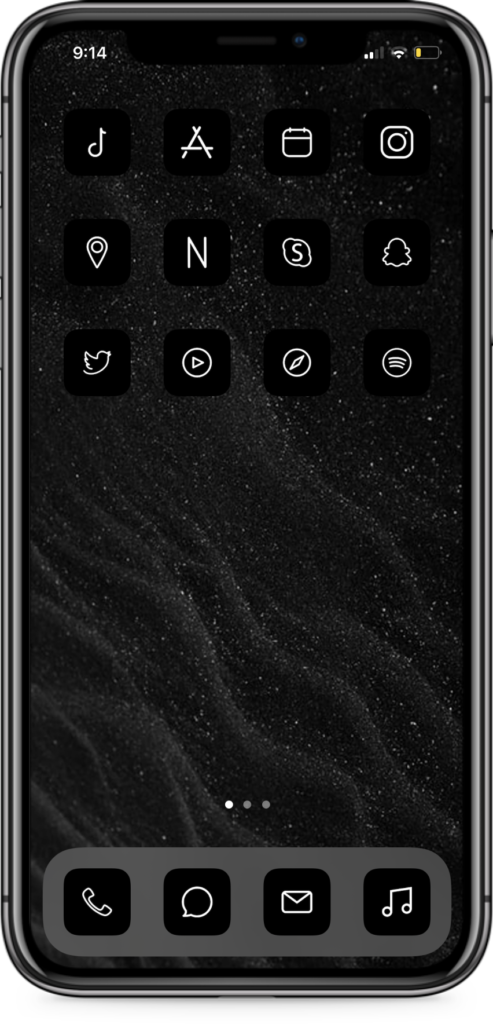
Step One
On your home screen, long press and hold firmly on any empty space until your apps jingle.
TWO
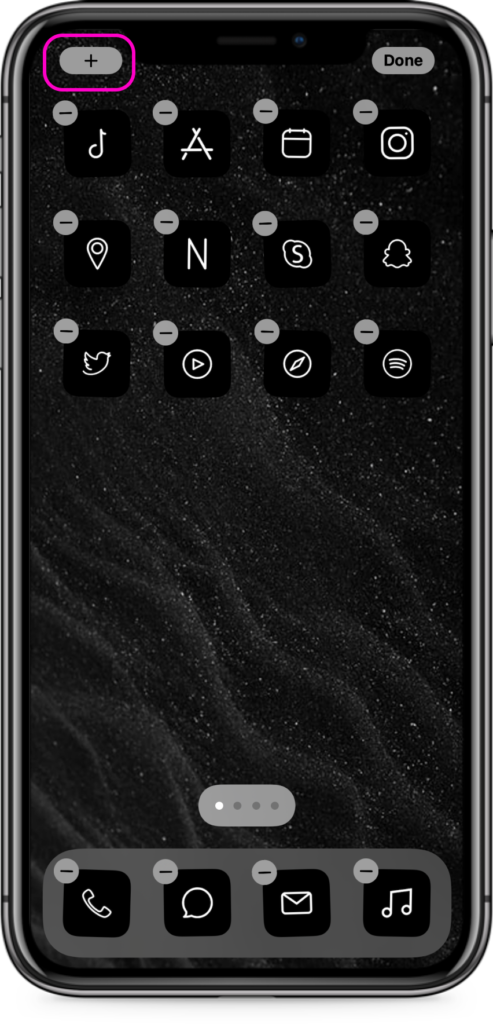
Step Two
Tap the Plus button located on the top left corner of your home screen.
THREE
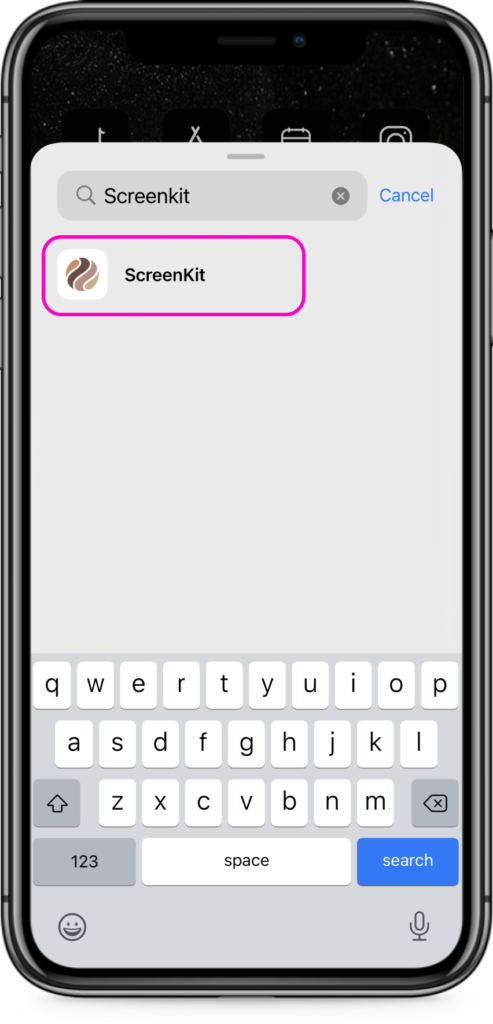
Step Three
Select or search for the ScreenKit app from the widget list.
FOUR
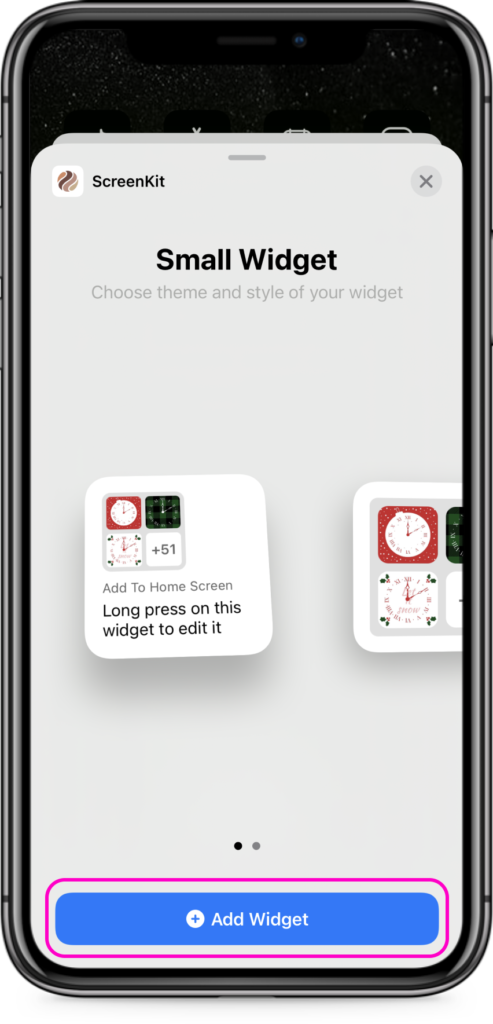
Step Four
Choose either to add a small or medium sized widget. Tap Add Widget button.
FIVE
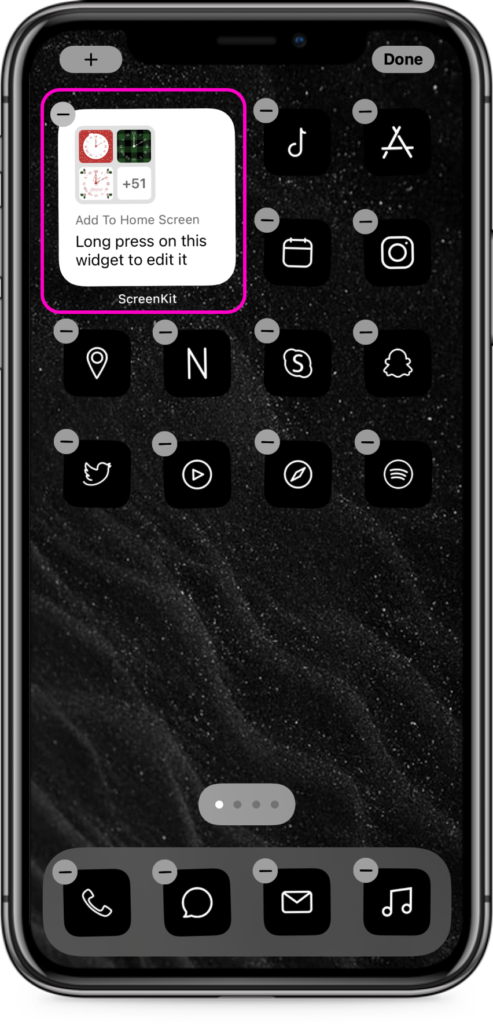
Step Five
Tap on added Widget.
SIX
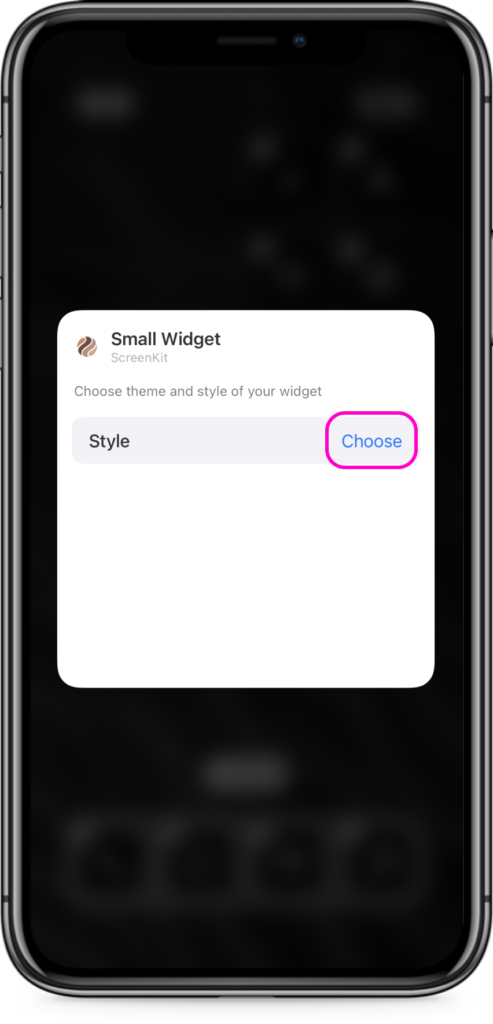
Step Six
Tap on Choose.
SEVEN
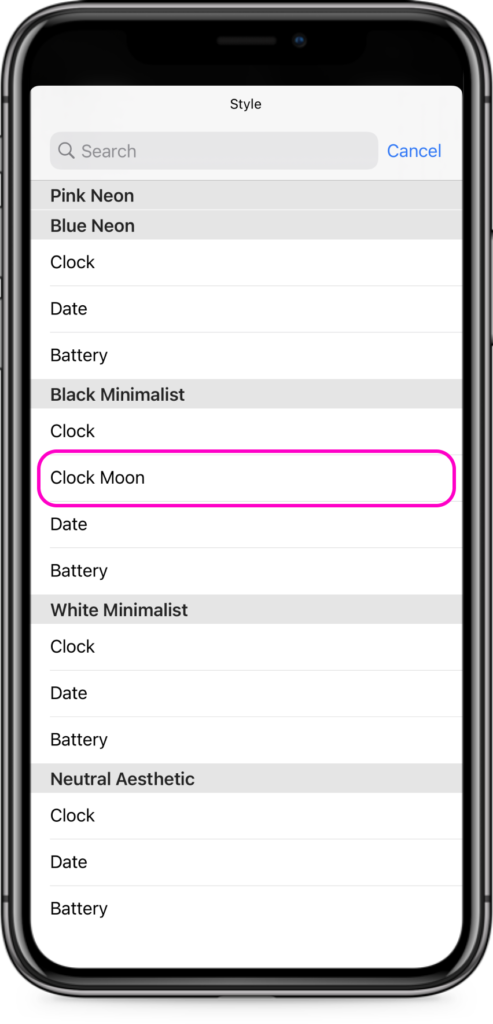
Step Seven
Select the Widget style you would like to use. This will replace the standard empty widget displayed on your home screen. You will notice our widgets list is nicely categorized by theme, so that you can easily add a widget matching your aesthetic of choice.
EIGHT
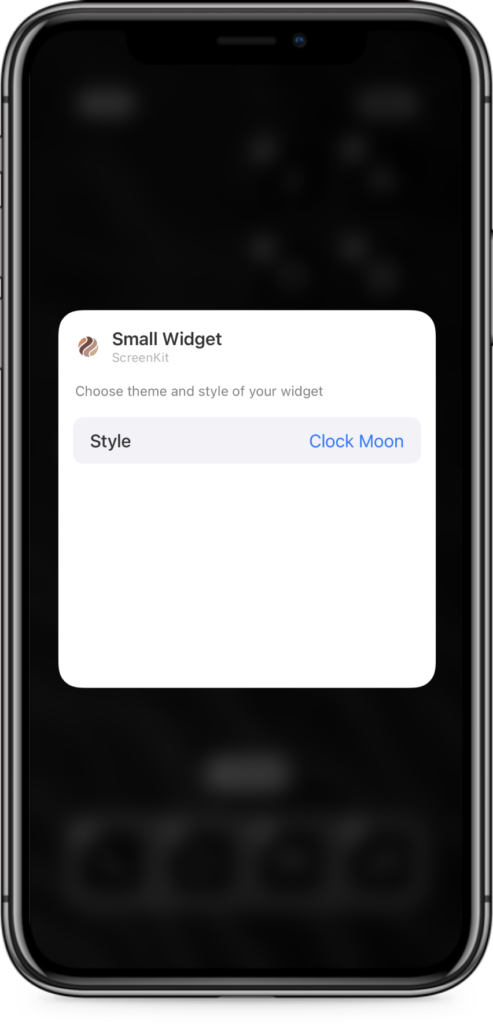
Step Eight
Tap anywhere on your screen to close the widget option menu.
NINE
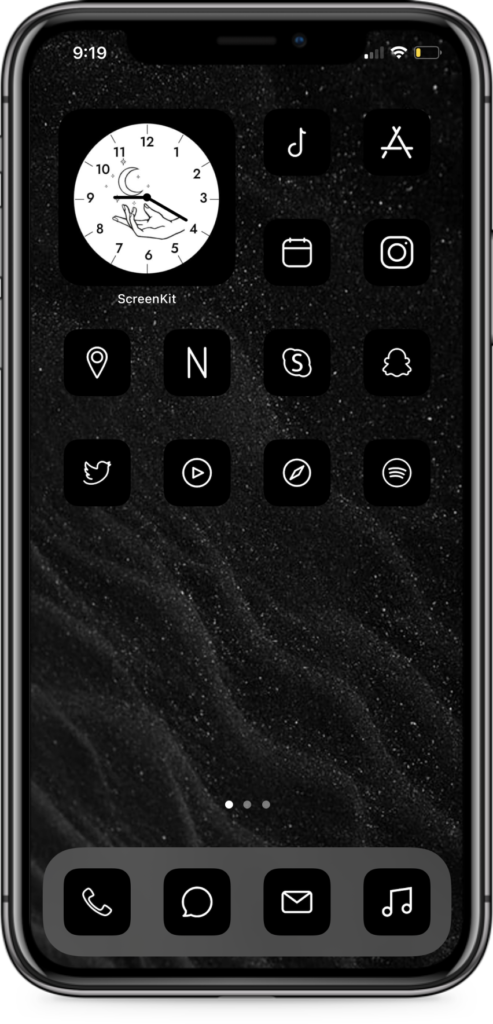
Step Nine
Done! Enjoy your home screen with your aesthetic widget!
