How to Customize Wallpaper
Once you have decided on a theme from the ScreenKit app, download and save your chosen wallpaper to your “Photos” app on your iPhone.
Below are step-by-step instructions to apply your aesthetic wallpaper.
ONE
Step One
Download and save your selected Wallpaper to the “Photos” app on your iPhone.
TWO
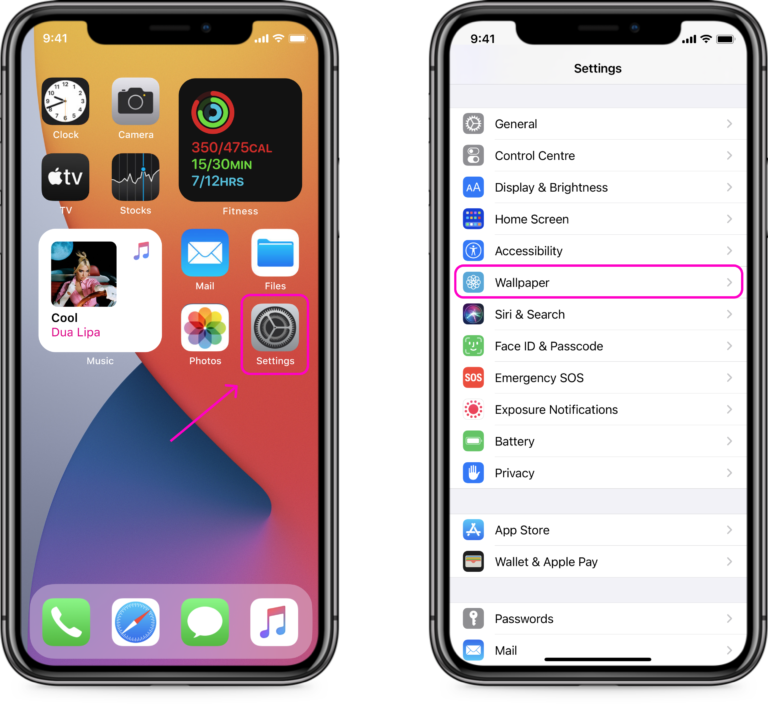
Step Two
Open the “Settings” app and select Wallpaper option.
THREE
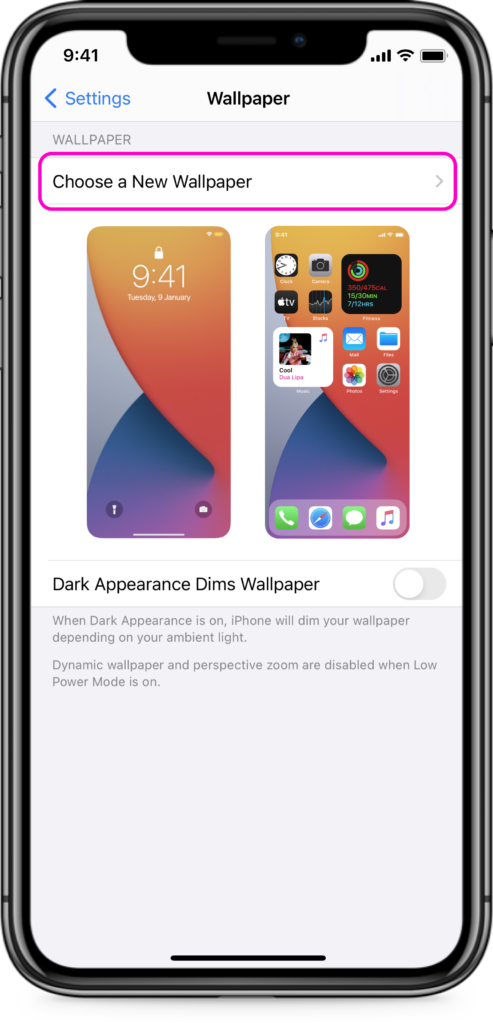
Step Three
Then select Choose a New Wallpaper option.
FOUR
Step Four
Find and press on the Album or Folder you saved your Wallpaper from the ScreenKit app.
FIVE
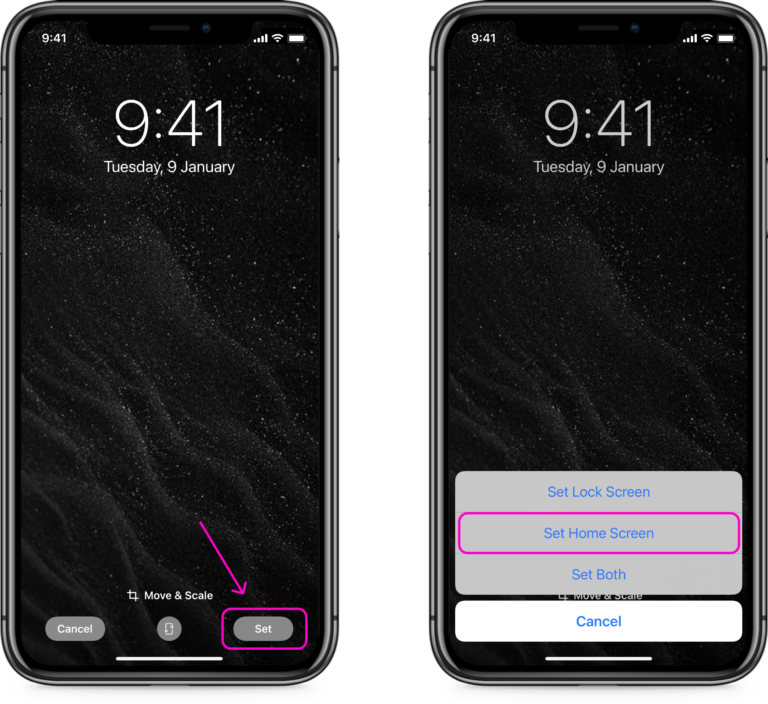
Step Five
Choose the image you would like to apply as your Wallpaper. Then tap on the Set option and select Set Home Screen.
SIX
Step Six
Done! Go back to your home screen and see your new wallpaper!
