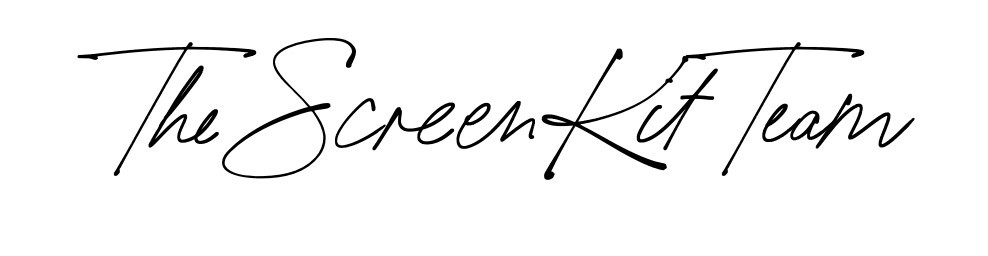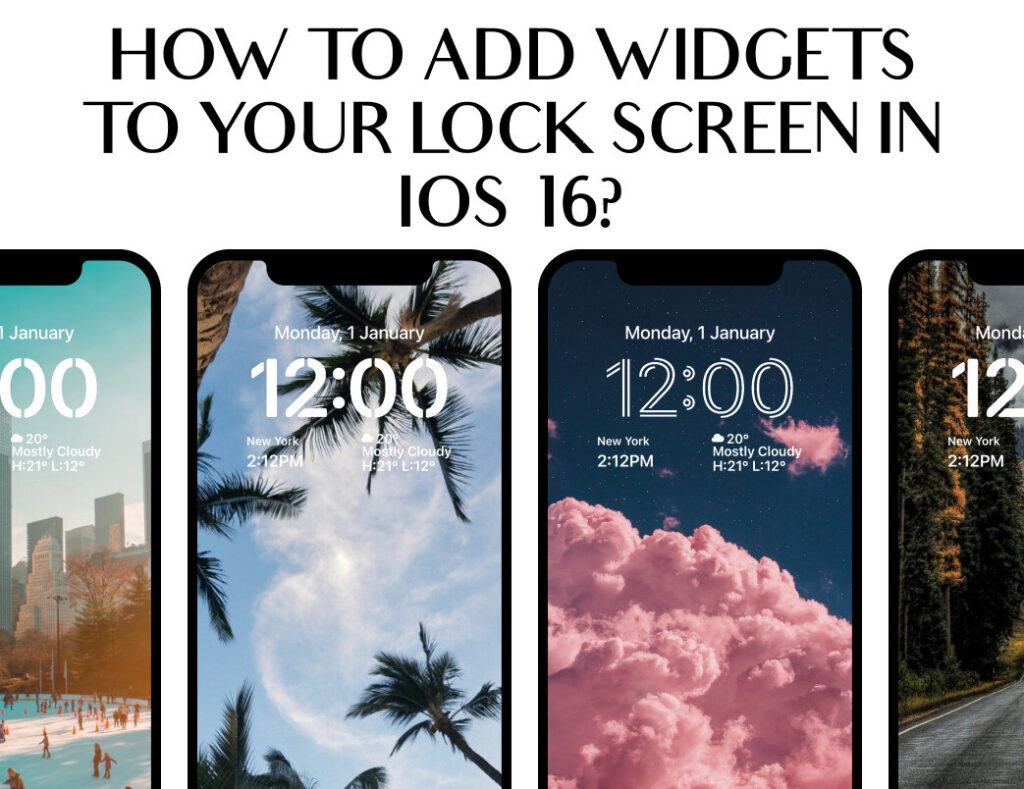iOS users are in for a treat as Apple launches iOS 16 this September. And boy oh boy it will include a number of new iOS features and exciting improvements.
One of the notable changes is the addition of personalized widgets to the lock screen feature. iOS16 allows users to add widgets to their lock screen, making it easy to customize their device.
The new iOS widgets can feature anything from weather to stock information to calendar events and will update themselves periodically.
The most exciting part about iOS16 is its newest feature, Live Activities. This widget-like feature will show live information such as updates from a sports game, workout, ride-share, or food delivery order, right from the lock screen.
Curious, right?
Here’s how to add widgets to your lock screen: 👇👇👇
- First, open up the Settings app and go to the “Wallpaper” section.
- Tap on your existing lock screen to pull up the “available edits”.
- Tap on the empty box below the time.
- Pick your desired widgets and arrange them.
- Tap “Done” in the upper right corner and admire your new widgets.
Why customize widgets to your lock screen? 👌
In the past, iOS users have been stuck with the default display on their lock screen, but now you can add your own desired widget or choose from a selection of built-in widgets. Now, there are several reasons to take advantage of this new feature.
- First, it allows you to personalize your device and make it feel more like your own.
- Second, it can make your device more secure by allowing you to set up a passcode or Touch ID fingerprint authentication.
- Third, it can help you keep track of important information at a glance, such as the time and date, weather forecast and even reminders and many more.
iOS16 makes it easy to customize your lock screen, so there’s no excuse not to take advantage of this new feature.
Here are some tips for getting the most out of your lock screen widgets: 💯💯💯
- Use the preferred lock screen with high-resolution images down to the last detail. This will make it look sharper on your screen and prevent it from looking blurry.
- Choose the right widgets that you need. With the right widgets based on your preference and needs, this will make your lock screen more convenient for your usage.
- Don’t hesitate to experiment! iOS16 makes it easy to add widgets to your lock screen, so try it out until you find the right widgets for your convenience.
Why Download ScreenKit’s Lock Screens? ☝️☝️☝️
While the iOS defaults are certainly nice, they may not be to everyone’s taste. That’s where ScreenKit comes in.
ScreenKit offers a wide selection of high-quality lock screen IOS16 widgets that are sure to suit your style.
Whether you’re looking for something minimalist or something more elaborate, ScreenKit has you covered. And best of all, the app is free to download.
Matching aesthetic iOS16 lockscreen wallpapers and widgets? Check! But ScreenKit offers more than wallpapers. Get access to themes, app icons, and widgets to help you personalize your iOS16 device’s appearance!
So if you’re looking for a way to personalize your iOS16 experience, be sure to check out ScreenKit.
⭐ Don’t forget to follow us on Instagram, TikTok and Twitter for more updates! ⭐
Just remember that you are fearfully and wonderfully made & God loves you. Trust in the Lord Jesus Christ!
If you have not yet given your life to Jesus, here’s a prayer that will help you devote yourself to God.
Dear God, I come before You today with a humble heart and surrender my life to You. I believe that Jesus Christ is the only Son of God and was born free of sin, died on the cross as a payment for my sins, and rose three days later. Today I invite Jesus Christ as my personal Lord and Saviour. By faith I receive Your free gift of salvation and eternal life because of the holy sacrifice of Jesus Christ. God, today I repent and turn from my old way of life. Lord Jesus Christ, please come into my heart by Your Holy Spirit. God, I thank You for Your love and calling me Your own. In Jesus Name, Amen.