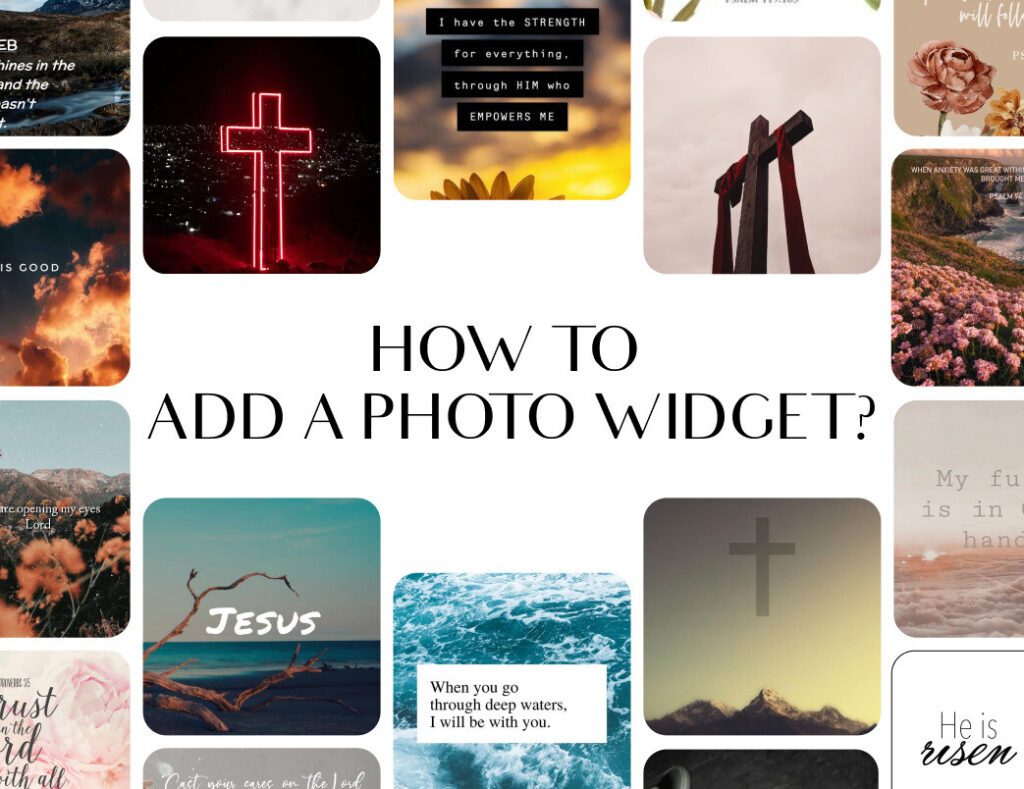iOS 16 is due in a few months, and if all goes well, we are going to see this brand new iteration of our favorite Apple mobile operating system in September of this year. Everyone sure is excited about this forthcoming launch, and there is a lot to look forward to in this release. The hype comes mainly from the upcoming customization features, from lockscreen editing to various design options for standard features like Date and Time and Now Playing. What caught many people’s attention, though, is that iOS 16 will yet again come with a photo widget feature.
What’s the Deal With Photo Widgets? 😍😍😍
Widgets are a great way to customize the homescreen and lockscreen of your Apple device. They can be a useful shortcut to viewing information from the likes of background apps, such as news feeds and fitness trackers. Photo widgets, in this case, merely add some aesthetic to your phone. You can use them to display pretty images that complement your wallpaper or match your color scheme. They can also be used to display inspiring images like pictures of your loved ones or motivational quotes or add a touch of humor with memes. Picture widgets have been a part of Apple mobile operating systems for quite a while now, and we expect to find them in iOS 16.
How Do You Add Photo Widgets in iOS 16? ☝️
Yes, photo widgets will stick around in iOS 16, but there’s not much information on how they will work in this new operating system. However, assuming that Apple will not deviate from the standard operations of the previous iOS versions, here’s how you should be able to add photo widgets in iOS 16:
- Go to your homescreen and find an empty area. Tap and hold on your chosen spot until you see the icons jiggle.
- A plus (+) symbol should show up on the screen. Tap on it to reveal a menu.
- The menu will list apps that you can set up as a widget. In this case, you will have to select your Photos app.
- You should see a dialog box with some size choices for your widget. Swipe left or right to select your preferred size.
- Once done, press the Add Widget button at the bottom of the dialog.
Adding photo widgets in iOS surely does not take much effort. However, there is currently no way to set a featured photo when adding photo widgets in this manner. You can instead use a third-party app like ScreenKit. The app provides plenty of personalization options for your iPhone, including customized widgets that practically let you add a personality to your device. Download ScreenKit here.
ScreenKit offers more than just photo widgets. The app allows you to give your wallpaper a more customized look with its wide range of themes, app icons, lock screen wallpapers, and more.
Explore aesthetic designs you’ve always wanted for your phone. What’s best is you can get all these aesthetics in just a few clicks.
👌 Make sure to follow us on Instagram and Twitter for more iOS16 news 👌
Just remember that you are fearfully and wonderfully made & God loves you. Trust in the Lord Jesus Christ!
If you have not yet given your life to Jesus, here’s a prayer that will help you devote yourself to God.
Dear God, I come before You today with a humble heart and surrender my life to You. I believe that Jesus Christ is the only Son of God and was born free of sin, died on the cross as a payment for my sins, and rose three days later. Today I invite Jesus Christ as my personal Lord and Saviour. By faith I receive Your free gift of salvation and eternal life because of the holy sacrifice of Jesus Christ. God, today I repent and turn from my old way of life. Lord Jesus Christ, please come into my heart by Your Holy Spirit. God, I thank You for Your love and calling me Your own. In Jesus Name, Amen.