Other Helpful Tips
Below you will find some useful tips to help you hide the blank screen that sometimes appears before you select an app.
TIP 1
Tip One
If you’ve added app icons to your Home Screen using the Shortcuts app, we recommend you update to iOS 14.3. This will hide the Shortcuts notification. Please watch this video for more details:
TIP 2
Tip Two
If you have added app icons to your Home Screen using our Easy Install tool, we recommend you following the below steps to hide the screen that appears as you open an app:
STEP 1
Step One
Go to your Settings app.
STEP 2
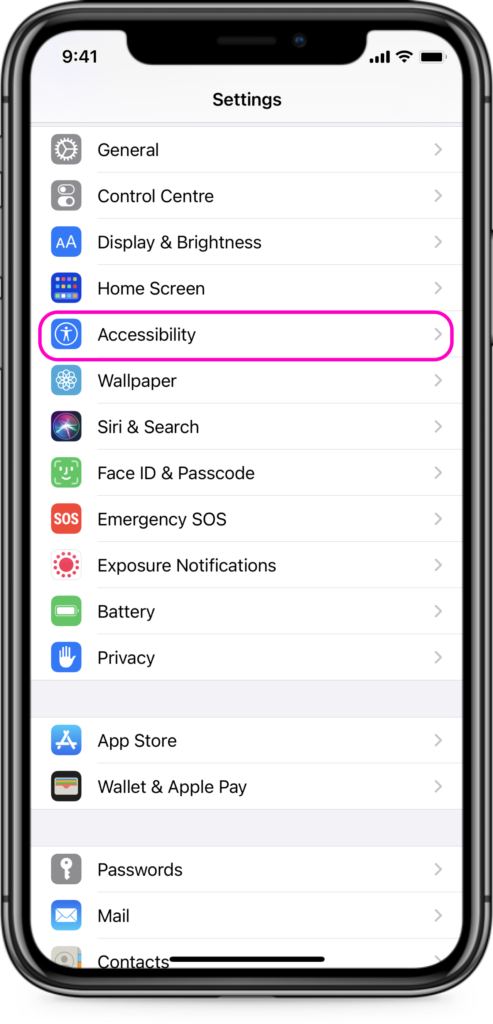
Step Two
Choose “Accessibility“ option.
STEP 3
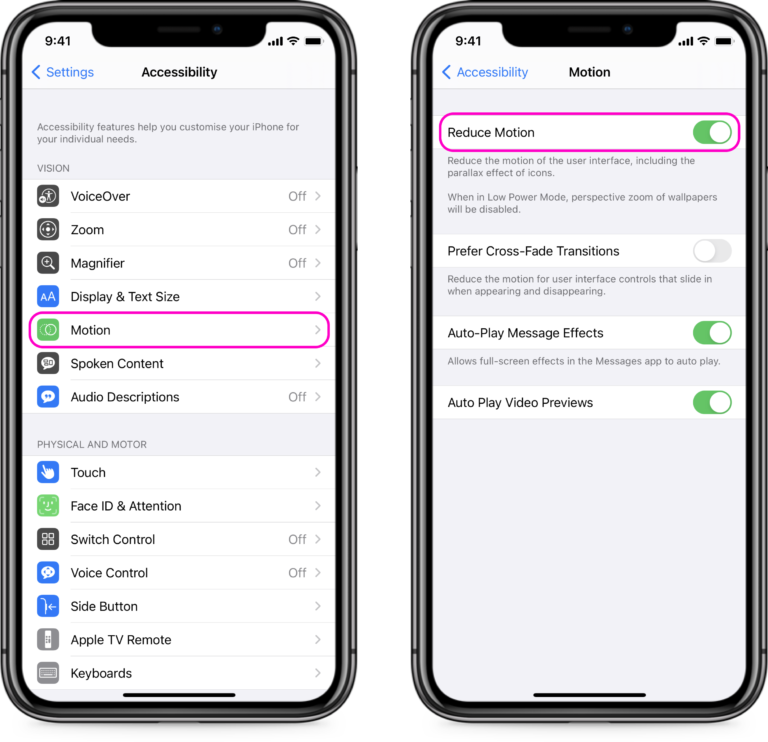
Step Three
Select “Motion“, and then tap Turn ON the “Reduce Motion” toggle.
If you have any other questions, please don’t hesitate to ask us. We’re only one email away! Our email is: [email protected].
