How to add iOS 14 widgets to your home screen
The following guide explains how to add widgets to your home screen. Please follow the following steps.
1. On your home screen, long press and hold firmly on any empty space until your apps jingle.
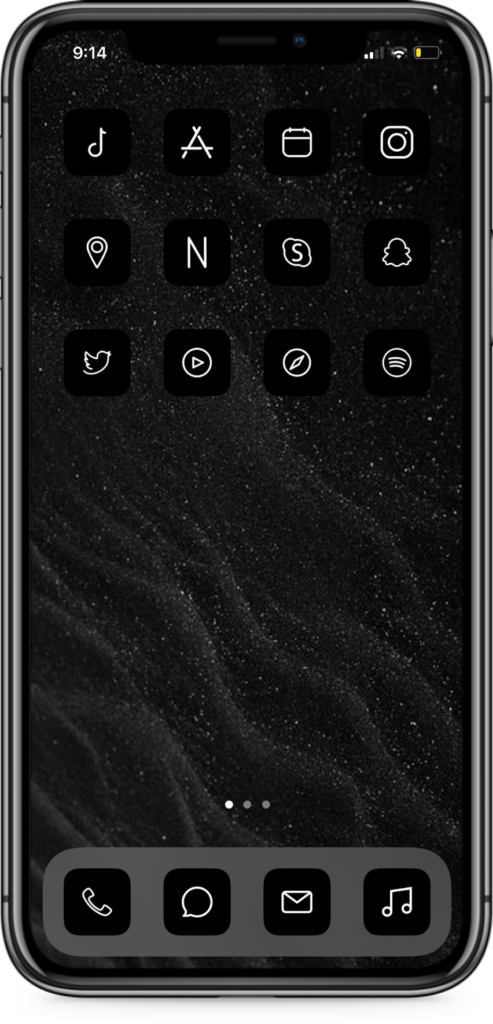
2. Tap the Plus button located on the top left corner of your home screen.
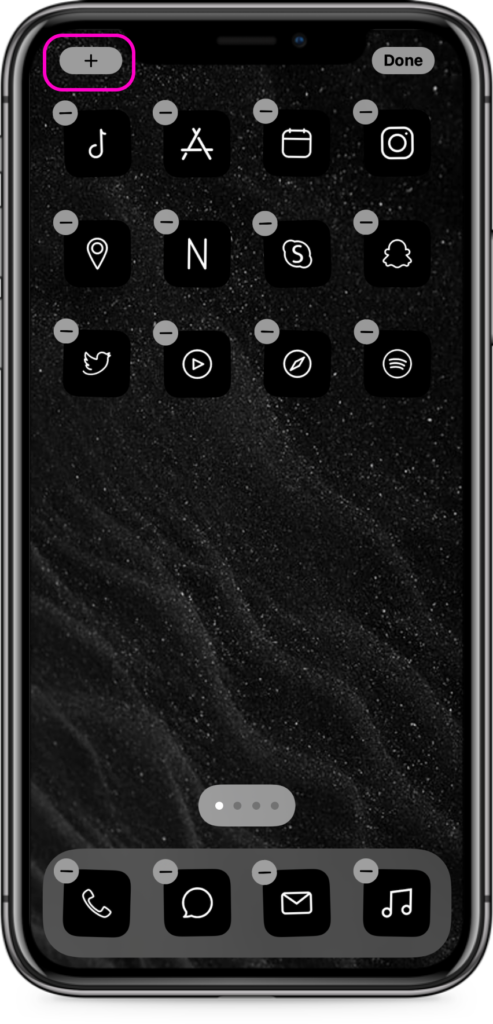
3. Select or search for the ScreenKit app from the widget list.
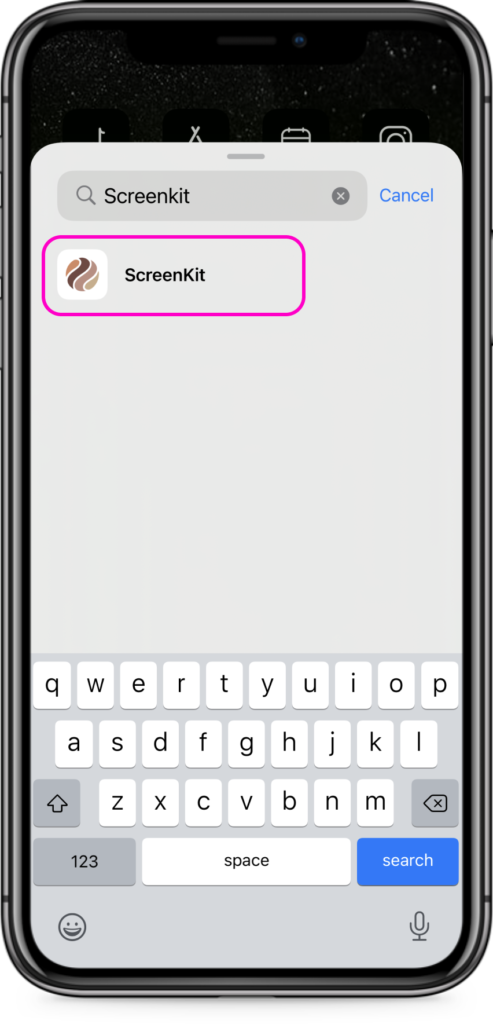
4. Choose either to add a small or medium sized widget. Tap Add Widget button.
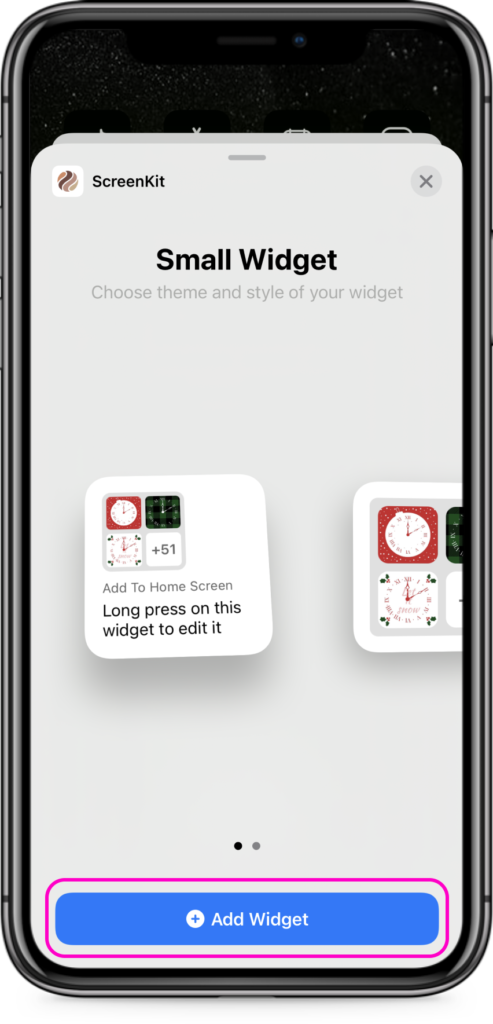
5. Tap on added Widget.
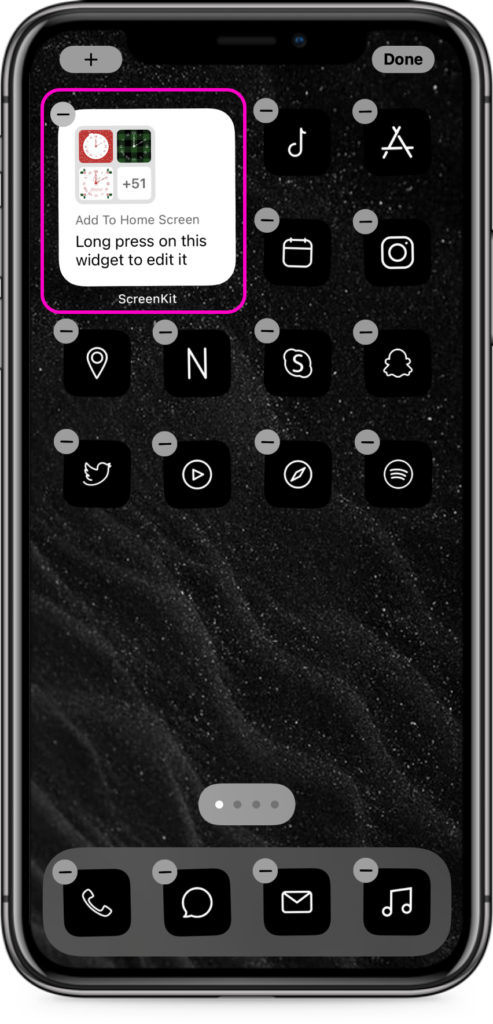
6. Tap on Choose.
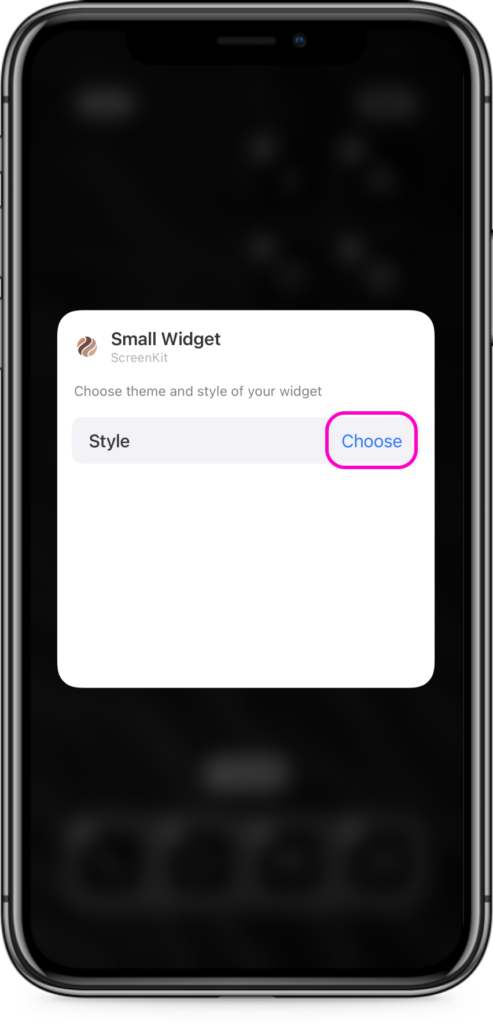
7. Select the Widget style you would like to use. This will replace the standard empty widget displayed on your home screen. You will notice our widgets list is nicely categorized by theme, so that you can easily add a widget matching your aesthetic of choice.
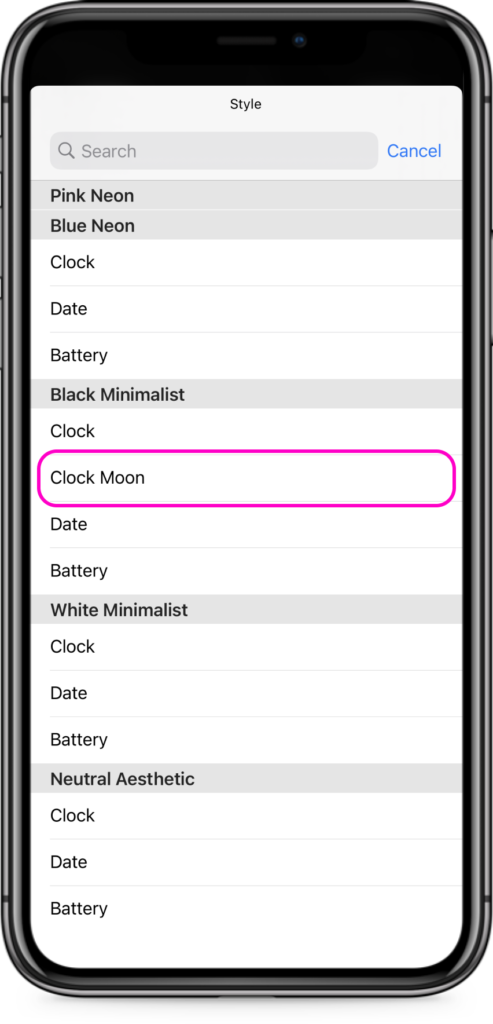
8. Tap anywhere on your screen to close the widget option menu.

9. Done! Enjoy your home screen with your aesthetic widget!
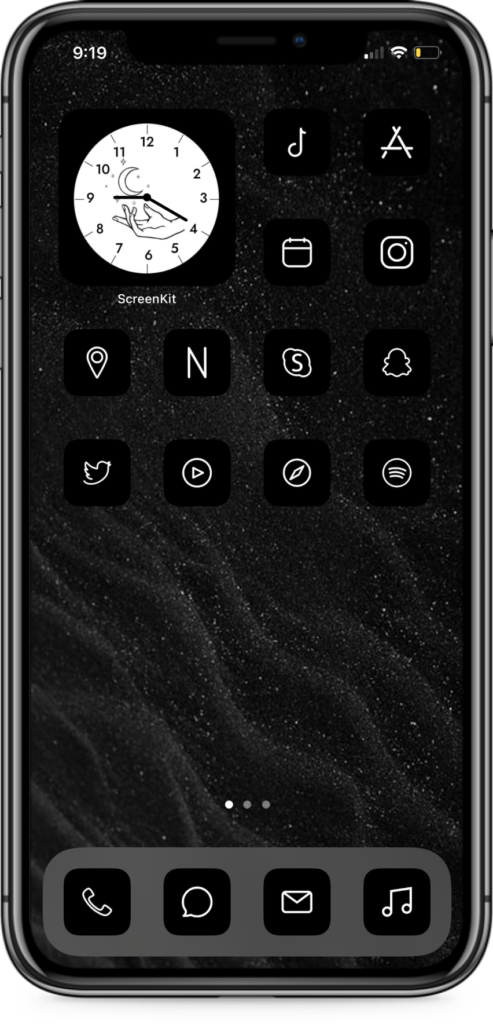
Repeat these above steps to add multiple widgets.
