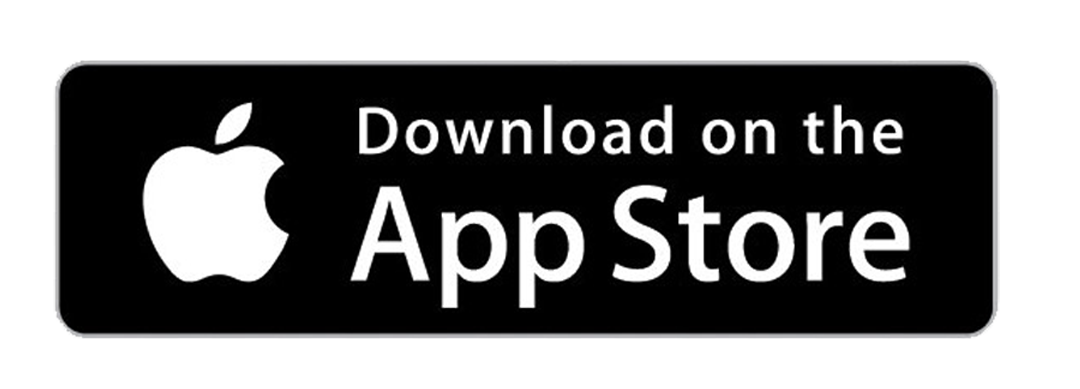Scroll, tap, scroll, tap. Sometimes, everything seems boring and repetitive on your iPhone. Why not revamp your homescreen and make it better through the magic of amazing app covers?
Curious? Read along to discover awesome ways to make your icons and home screen as hot as they could ever be.
First of all, let’s first have a crash course about app icon covers. App icon covers are not specifically an app logo itself but an aesthetic addition to the icons of your mobile applications. A cherry on top to give your wallpaper a more stylish and personalized look.
Of course, you always have the magic wand to turn your iPhone screen into a stunning one. 😉
Types of App Icon Covers 😍😍😍
Red and Pink App Icons 🔥
Who said you can only wear red and pink during the love month? Hell no! In fact, you can be a bomb wearing these cute and feisty colors all-year round. This is also applicable to your iPhone’s homescreen. Yes, it is. This is a good opportunity to spice up your homescreen with your partner. But these warm colors are also perfect for any season. Give your icons a makeover by applying these red and pink app icon covers. Surely, sugar and spice will make everything nice. 😍
If you prefer cute app icons, then go for lighter shades of pink. Everything will turn lovely with the aesthetic designs of ScreenKit’s app covers.
On the other note, darker shades of the pallet like red will turn your phone into a fiery and spunky vibe.
Black and White App Icons 👌
If simple yet elegant and classy is your style, then you are on the right track. After all, you can never go wrong with the basics.
Neons and popping colors have been all over the internet these days. Everyone is hyped up with candy-like effects in photos, wallpapers, and homescreens. But if you are a minimalist, black and white icons are perfect for you. 👌👌👌
Here, you can play with the monotonous vibe of your homescreen with classic app icon covers. The simple designs are not too flashy. It will make you more relaxed and at ease whenever you look at your homescreen. It will definitely make your mood more chill after a stressful day.
The elegant style will surely fit the elegant design of the iPhone, you’re going to enjoy the complementing design of your homescreen and your phone’s exterior. 📲
Neutral Aesthetic App Icons ❤️
Sipping a cup of coffee in the middle of the golden hour is one of the most precious moments of the day. Everything is sepia, picture-perfect, and poetic. But what if you can put that vibe to your home screen? No words, just perfection. 😍
Warm yet breezy, this is the feeling that ripples around the color palette of brown, beige green, and other earth tones. It’s kind of relaxed but not too edgy. Just the right combination of poignant vibe.
The soft shade of the neutral aesthetic app icons goes well with the background and designs. The invigorating façade of your home screen will definitely put you into a refreshing yet encouraging atmosphere. The neutral designs will surely bring a worry-free ambiance in the middle of the bustling and hustling of everyday stress. 🤗🤗🤗
Make sure to give the neutral app icons a try to experience its calming vibe.
Among Us Aesthetic App Icons 👌
For the gamers out there, are you ready to get hyped up? Well, you will undoubtedly get excited about another aesthetic app icon cover available for you.
The app icon set will never sabotage the aesthetics of your home screen. Rest assured that the impostors will put you in ecstasy and not gonna kill your crewmates. 🤪
If you’re into colorful designs and aesthetics, you’ll never go wrong with Among Us App Icon Covers.
Install the app icons using Easy Install feature by following the instructions below:
1. After selecting the app icon theme you wish to apply to your home screen, press the “Easy Install” button. You will get directed to the Easy Install app icons page.
2. Just select the app icon you’d like to install, then tap the black “Change App Icon” button.
Then you will be guided to add or change the app name, as you like, and save it.
3. You can change the app name and the app title on your homescreen. You have the option to edit the app name, add emojis or delete the app name completely to achieve a minimalist aesthetic.
Tap “Done” once you are happy with the app name.
4. Tap the black “Change App Icon” button.
After that, you will be directed to a blank Safari page with instructions on how to save your icon to your Home Screen.
5. Below the Safari screen, you need to tap the Share button located on the bottom of your screen and then choose the “Add to Home Screen” option from the list of choices.
6. Tap the “Add” button again.
7. Once done, you will see the new icon on your home screen.
Repeat for all app icons you would like to install and change.
Original apps from your home screen could be removed depending on your preference. You can remove the app icon by long pressing and moving it back to the App Library.
You don’t have to spend your time scrolling up and down to the same app icon covers over and over again. Experiment and find the styles that match your personality and your mood.
On-Screen, you can find the unique and amazing app icon covers you’ve been looking for. The designs for app icon covers mentioned above will put you in awe from time to time.
Not only that, but the screen kit is also the home of quality widgets at wallpapers. There’s just tons of aesthetic designs to choose from.
Contact us today if you need assistance in setting up your app icon covers. We’d love to hear from you!
Want to know more about the BEST icon changer app? Stay tuned for our next blog!
Follow us on Instagram and Twitter for more updates!
👇👇👇👇FREE DOWNLOAD SCREENKIT APP (PRESS BLACK BUTTON BELOW) 👇👇👇👇