App Icons (Easy Install without Shortcuts)
This method will allow you to install your app icons without the Shortcuts app and without the need to download image files to your device for the app changing process to be completed.
To install app icons with our Easy Install feature, please follow the below instructions.
ONE
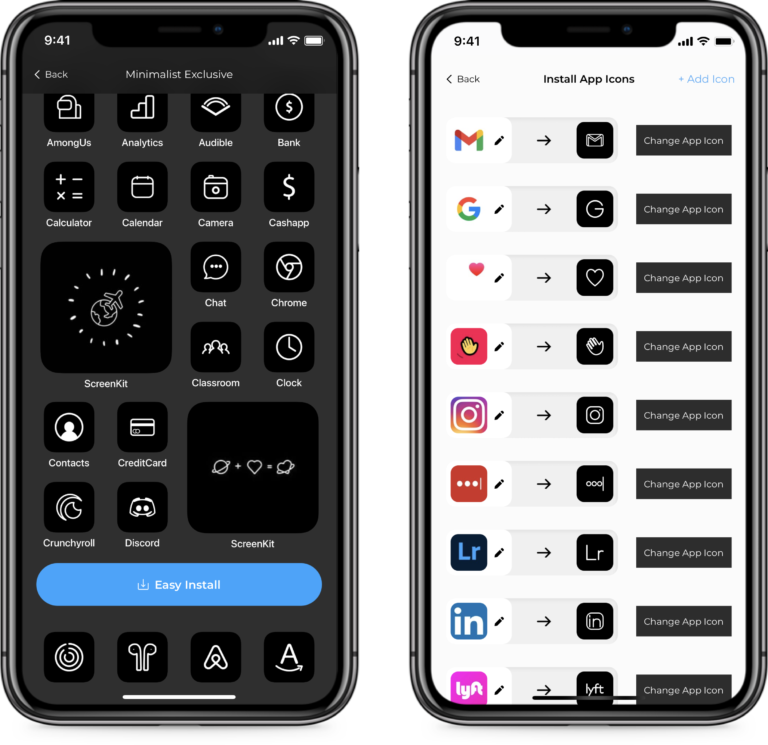
Step One
Once you have selected the app icon theme you would like to apply to your home screen, press the “Easy Install” button. You will be directed to our Easy Install app icons page.
TWO
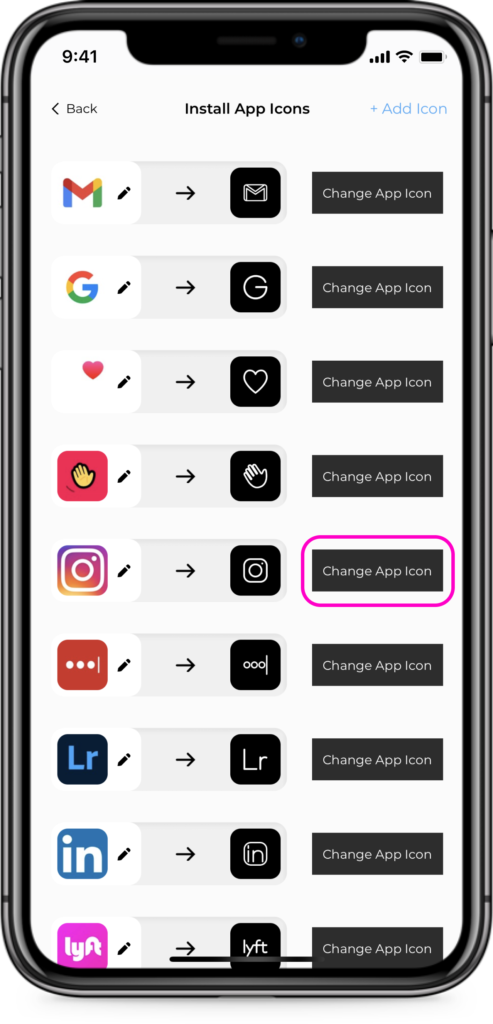
Step Two
All you need to do is select the app icon you would like to install, then press the black “Change App Icon” button. Then you will be directed to add or change the app name, as you like, and save it.
THREE
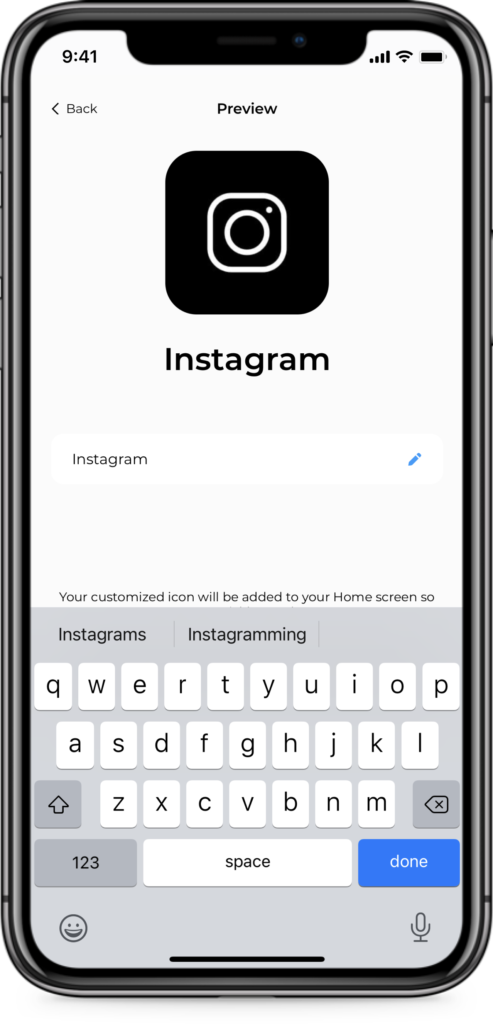
Step Three
At this step, you can change the app name and how the app title will appear on your home screen. You can either choose to edit the app name, add emojis or even delete the app name completely to achieve a minimalist aesthetic.
Press “Done” once you are happy with the app name.
FOUR
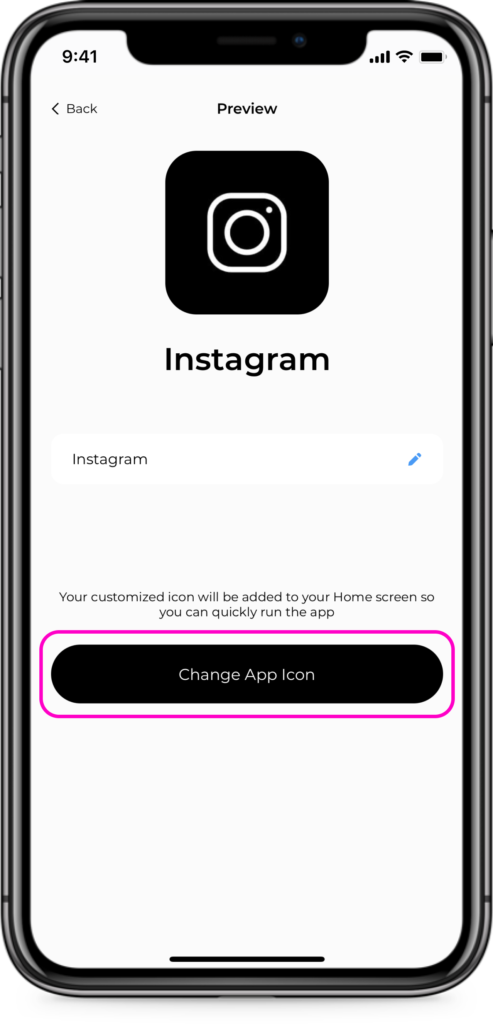
Step Four
Press the black “Change App Icon” button. You will then be directed to a blank Safari page with instructions on how to save your icon to your Home Screen.
FIVE
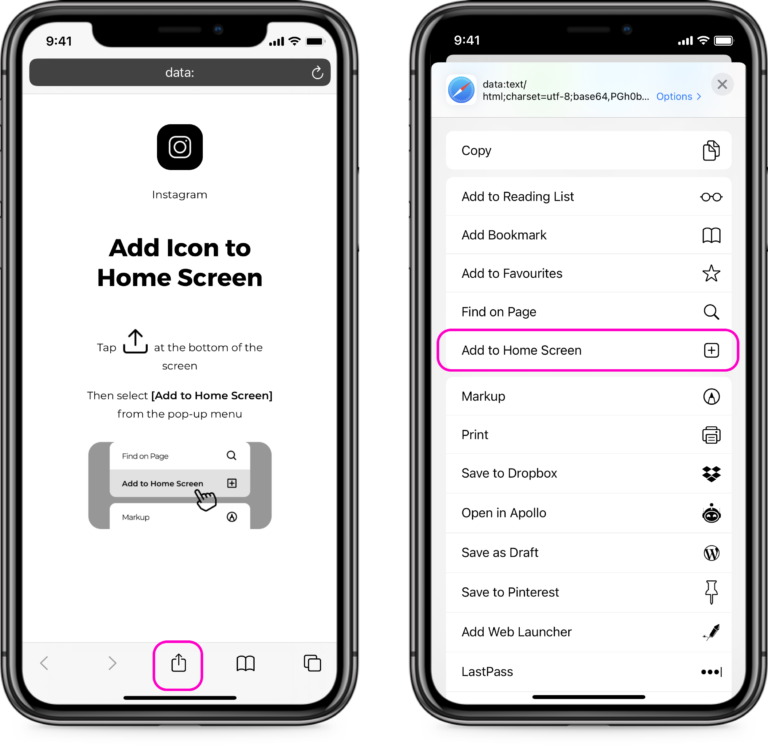
Step Five
On the below Safari screen, you will need to press the Share button located on the bottom of your screen and then choose the “Add to Home Screen” option from the list of choices.
SIX
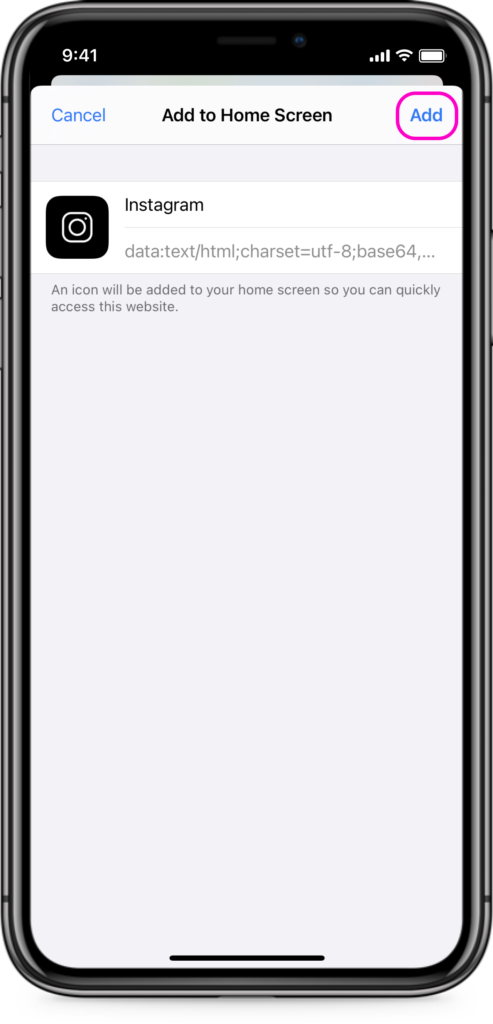
Step Six
Tap the “Add” button again.
SEVEN
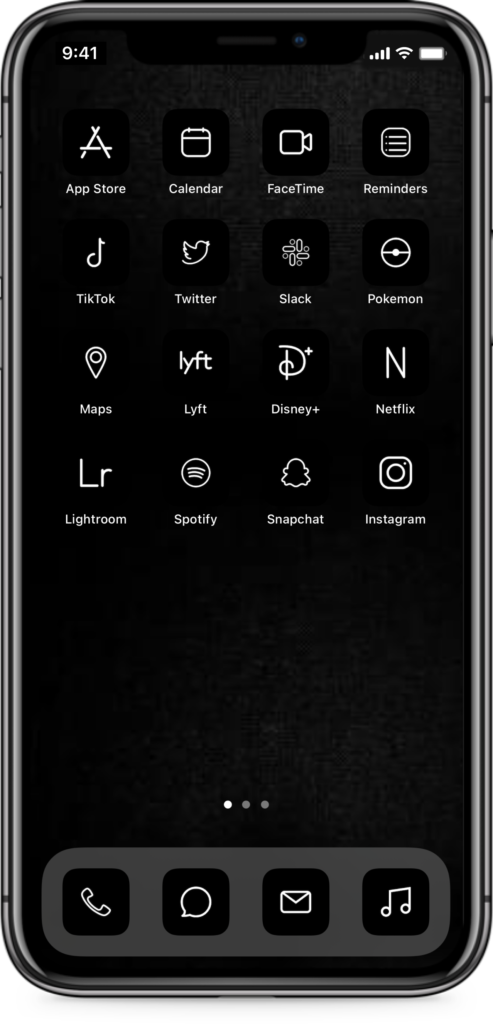
Step Seven
Then you will see the new icon on your home screen.
Refresh your Safari & Close any other background apps.
If these don’t work, please contact us. We will be happy to provide further assistance via our email support. Our email is [email protected]. Feel free to also check out our Tips section!
